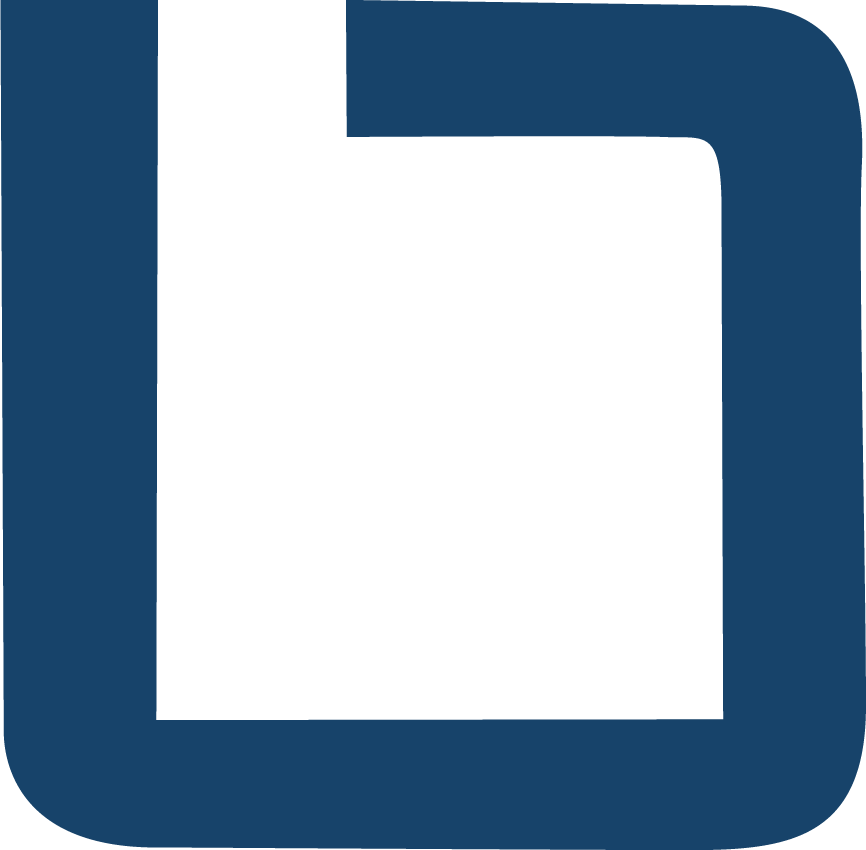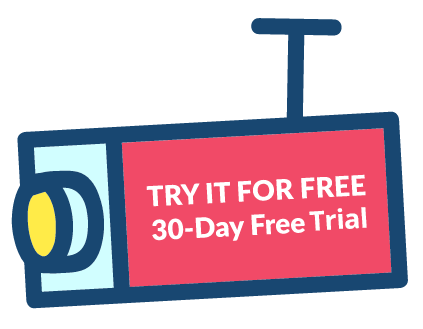How to Connect Your On-Site Cameras to a Virtual Management Server in XProtect on AWS
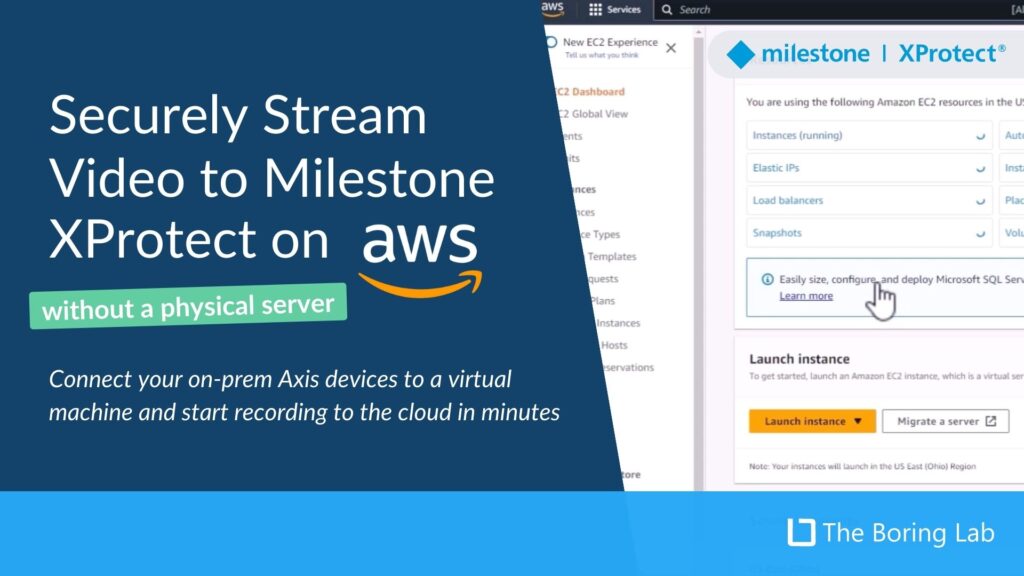
In this tutorial, we show you how to securely stream your video from on-site cameras to Milestone XProtect on AWS. This solution uses the Axis ACAP and Tailscale to help you bypass the need for a physical server on-prem.
How to Update Your Milestone XProtect Server From a Workgroup on to an Active Directory Domain
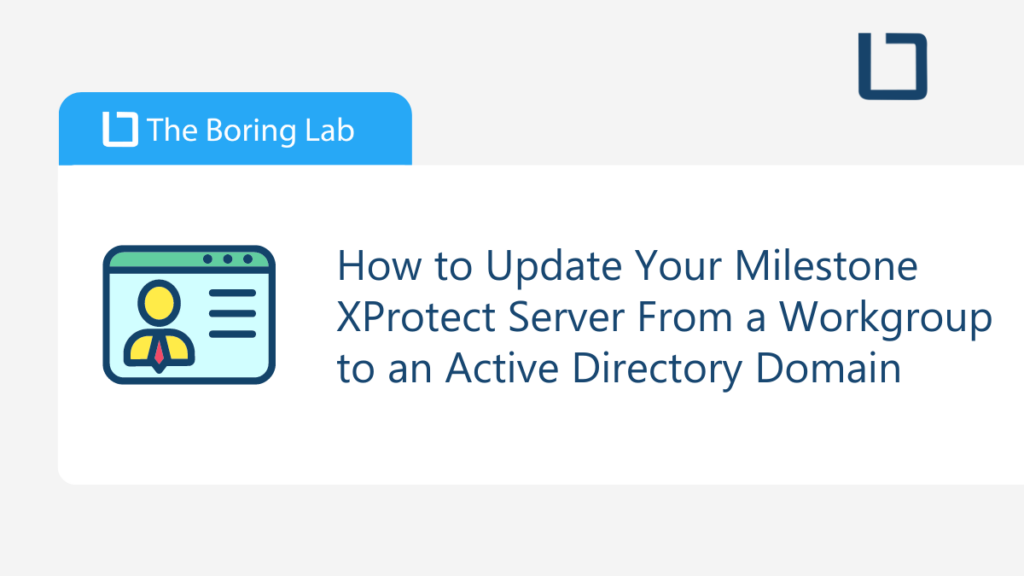
If you’ve already set up your servers in a workgroup, this guide will walk you through how to update your Milestone XProtect server to use a domain member server allowing you to use an Active Directory authentication.
Streamlining Security Operation Workflows with BoringBot for Slack
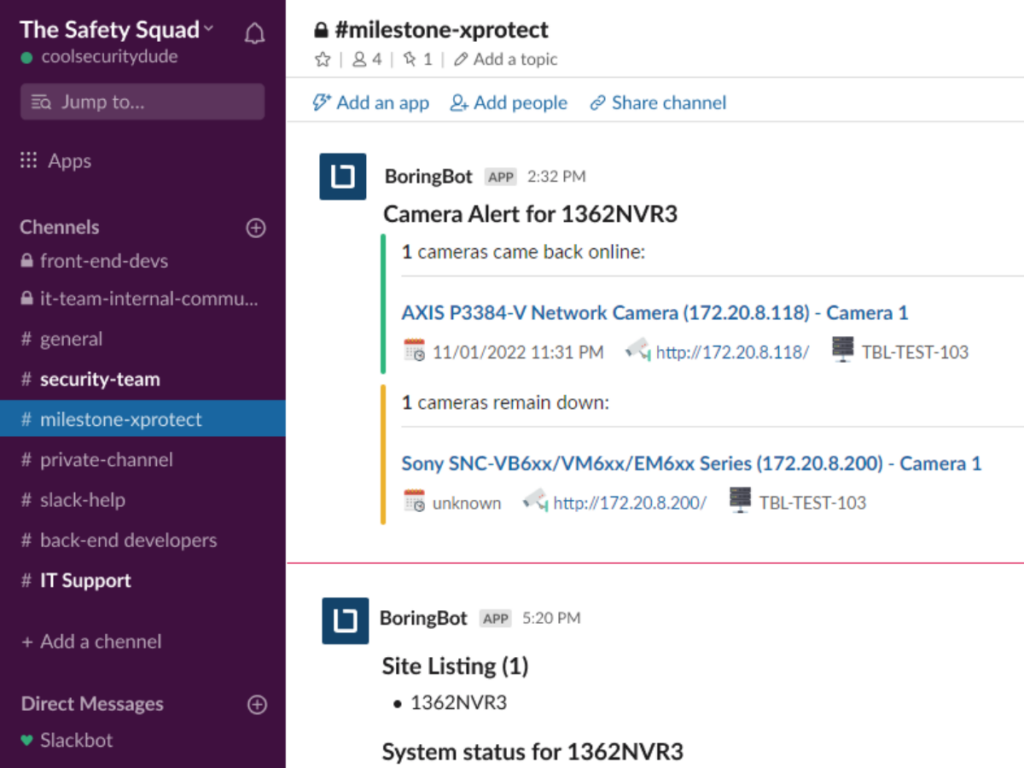
Streamline your security operations and workflows with BoringBot for Slack. Manage Milestone XProtect from anywhere, loop in the right people, and take action on a solution more quickly.
The Best Camera Naming Logic for Hospitals With Large Video Security Systems
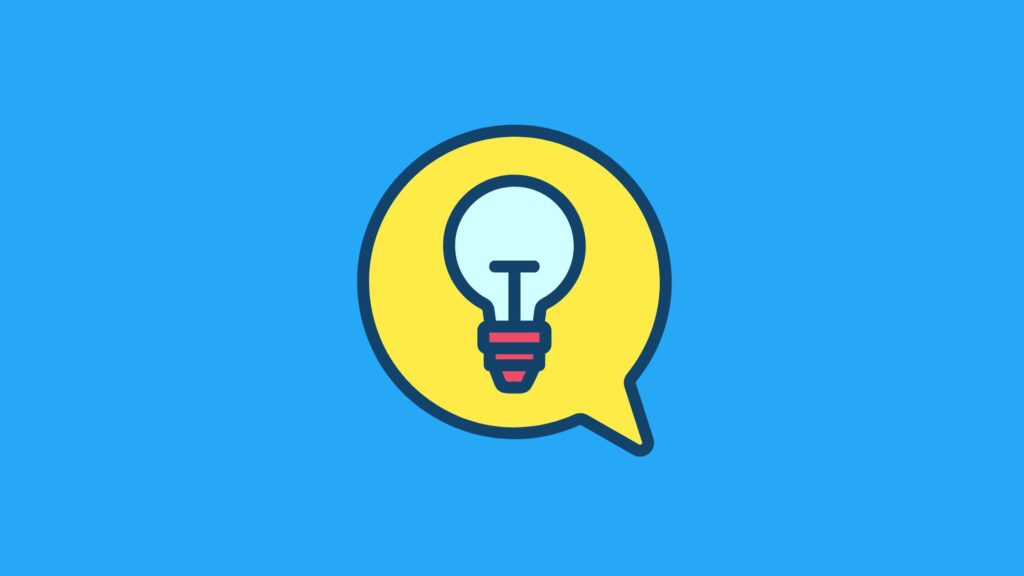
Searching through hundreds (or thousands) of surveillance cameras can feel overwhelming. Learn our best practices for naming your cameras and what unique privacy considerations you should account for when managing a large video security system in a healthcare or hospital setting.
Ultimate Guide to Milestone Open Network Bridge: Installation, Features & Fixes
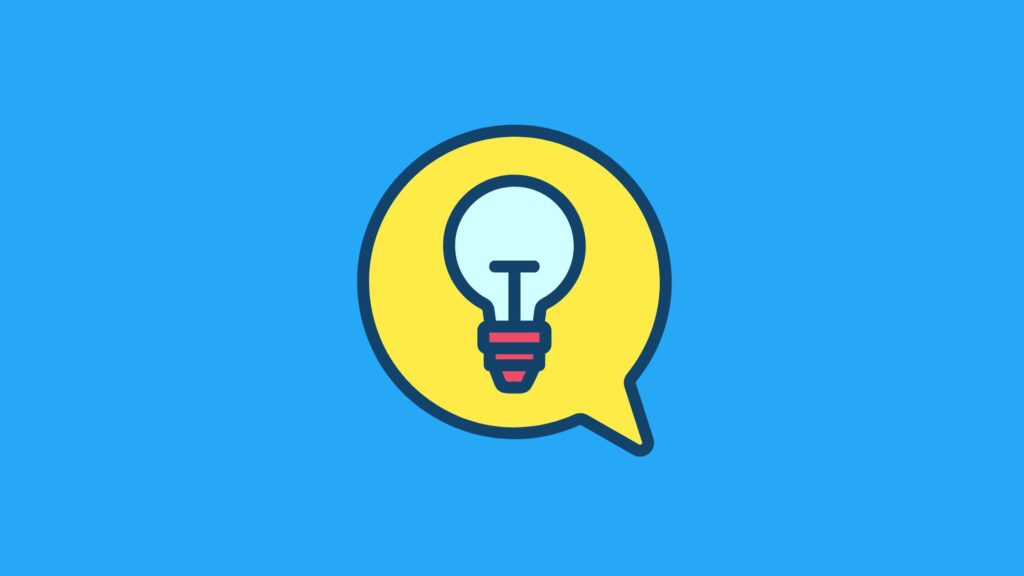
Discover how this Milestone Open Network Bridge can enhance the interoperability of your XProtect VMS systems, provide seamless video integration, and offer enhanced control over your security operations. Whether you’re a novice or an expert, our guide will equip you with the knowledge to leverage this powerful tool effectively.
License Plate Recognition Solved: How to Configure Your VMS for LPR
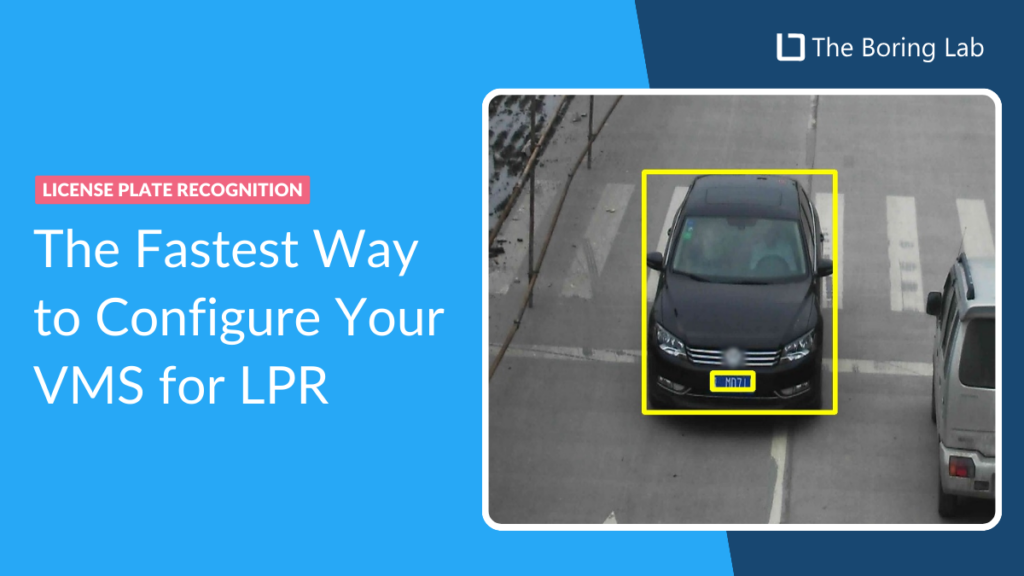
We’ve tried them all and these are the most important features and camera settings for configuring license plate recognition LPR on your VMS.
Configuring Hanwha’s AI Camera Plug-In with Milestone XProtect: A Step-by-Step Guide
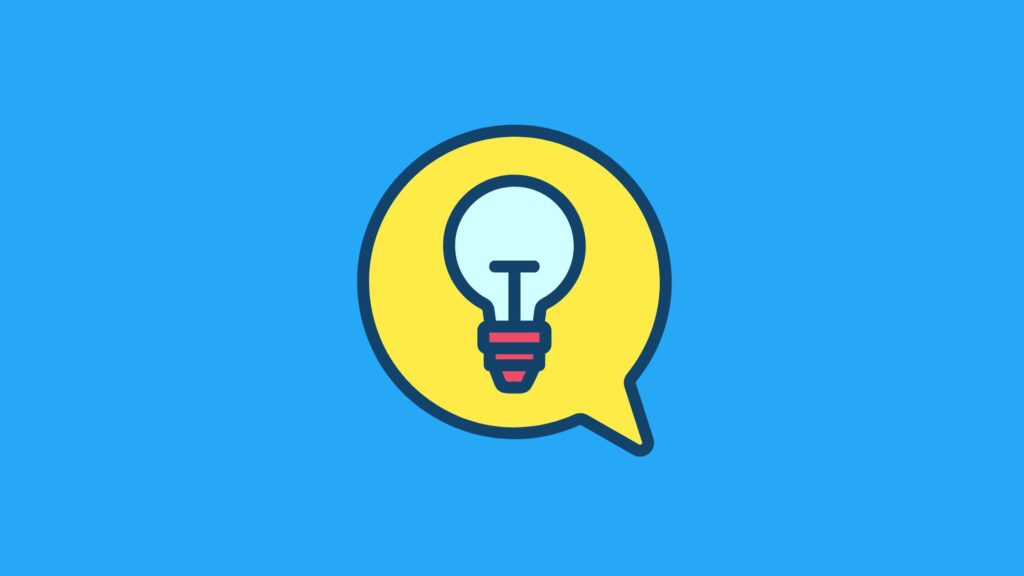
Learn how to step up your video surveillance game with the Hanwha AI plugin for Milestone XProtect so you can perform advanced analytics such as object detection and classification, facial recognition, and license plate recognition. This blog covers the basics of the plugin and walks you through the configuration process.
Troubleshooting Milestone XProtect: Our Top Tutorials for Common Issues
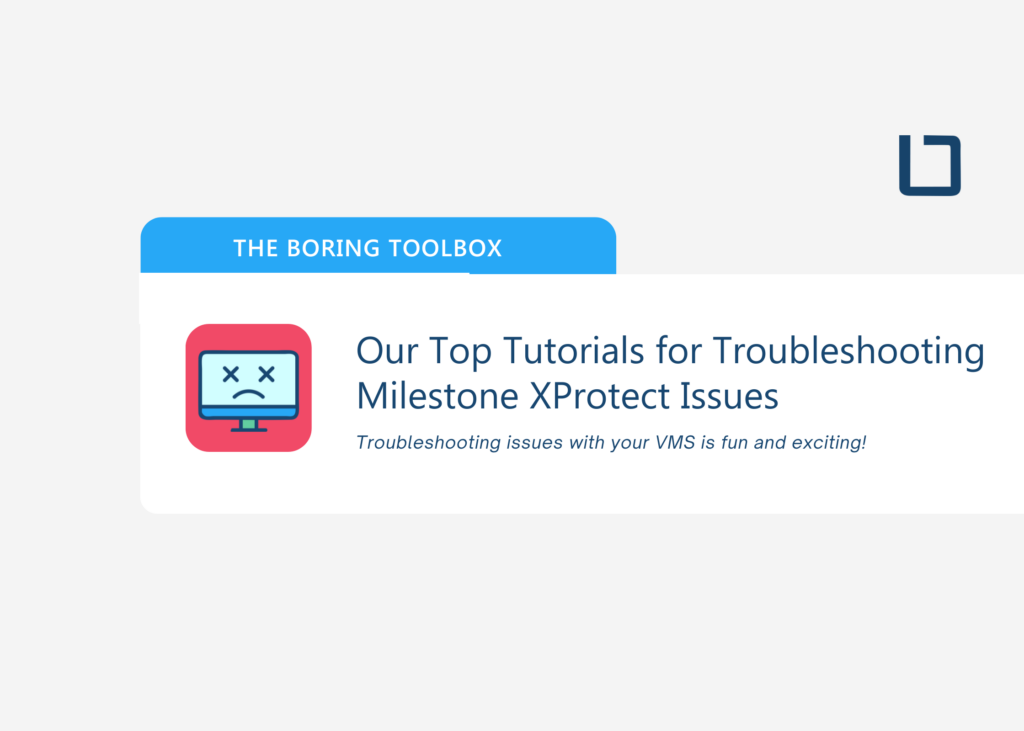
Check out our most popular troubleshooting tutorials for common issues on Milestone XProtect. Solve recording server install errors, what to do when your video is streaming but not recording, and learn how and why to update default motion setting thresholds,
How to Enable HTTPS Between Milestone XProtect & Hanwha Cameras
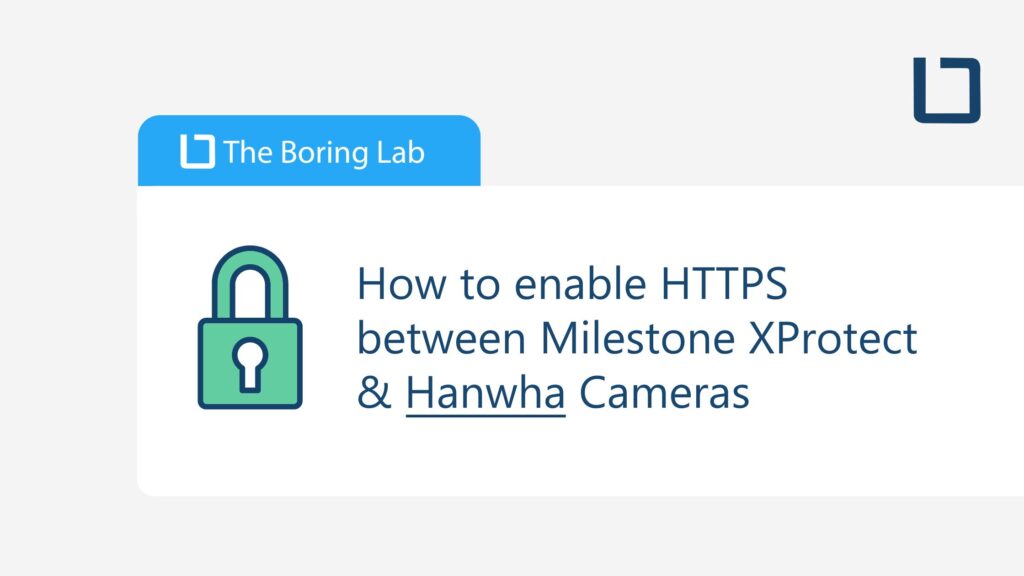
Enabling HTTPS between Milestone XProtect and your Hanwha cameras is a great way to secure the communications between Milestone and your devices. In this blog, we’ll explain why securing communications between your VMS and security cameras is important and how to do so effectively using HTTP.
How to Configure Continuous Recording onto SD Cards on Axis Cameras With Edge Recording
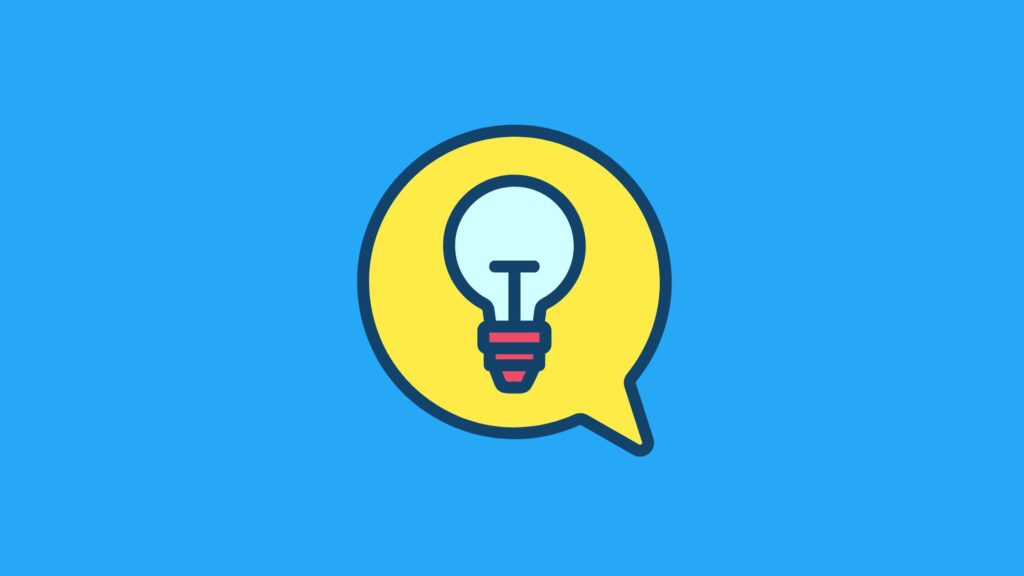
In this blog, we will walk you through how to enable edge storage in Milestone XProtect to allow for continuous recording onto an SD card in your Axis cameras.