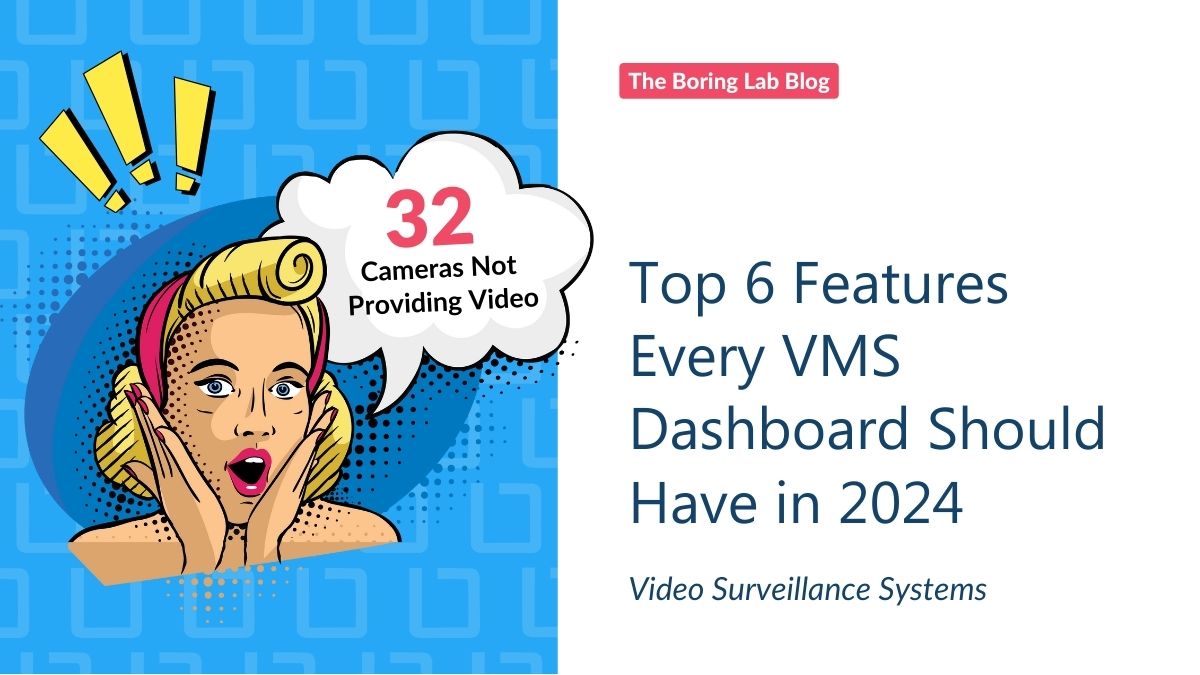
From camera and storage health monitoring to multi-site visibility, these are 6 features you should look for in a VMS…
Buckle up because we’re getting you up to speed on Hanwha’s AI Camera Plug-In. We’ll zoom through the basics of the integration and then talk you through the steps for how to configure it with your Milestone XProtect VMS!
The Hanwha AI Plug-In for Milestone XProtect bridges Hanwha’s onboard advanced AI video analytics capabilities to Milestone XProtect. It provides powerful search right inside XProtect Smart Client.
It uses AI analytics metadata to perform complex analytics like object detection and classification, facial recognition, and license plate recognition, among others.
By adding AI-powered analytics to the video management system, it’s easier than ever to detect potential security threats and anomalies in real-time. Plus, with the ability to gain greater insights into your video data, you can automate your workflows and improve your overall efficiency.
By leveraging deep learning algorithms and advanced image processing, Hanwha’s AI can detect and classify objects with greater precision than traditional video analytics. This capability coupled with the AI-plugin enables XProtect to provide more accurate alerts and notifications to users, improving their ability to detect potential security threats and anomalies.
To use Hanwha’s AI Plug-In you must be on Milestone 2019 R3 or higher, Milestone Expert or Corporate level.
The Hanwha AI Camera Plug-In only works with Hanwha’s Wisenet series of cameras, including the Wisenet X series and the Wisenet P series. These cameras feature advanced AI capabilities, like deep learning algorithms and advanced image processing, that are necessary for the plugin to function effectively.
First things first, head over to the Downloads section of Hanwha’s website and grab the server and client plugins. You’ll need these bad boys to get started.
Now that you’ve got the plugins, it’s time to install them:
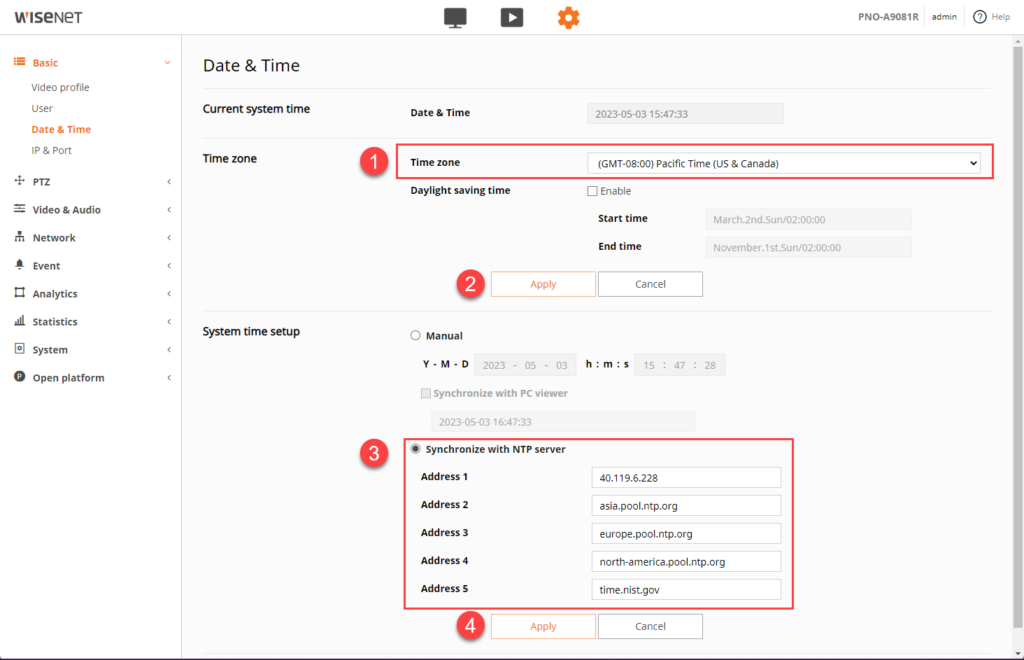
Navigate to Analytics > Enable IVA to turn on the analytics engine. This will allow you to create alerts in Milestone.
Time to set up some alerts! Let’s start with Virtual Line:
Now, let’s create a Virtual Area:
Moving on to configuring object detection. Object detection will power Milestone’s forensic search capabilities.
Next, let’s configure Milestone XProtect:
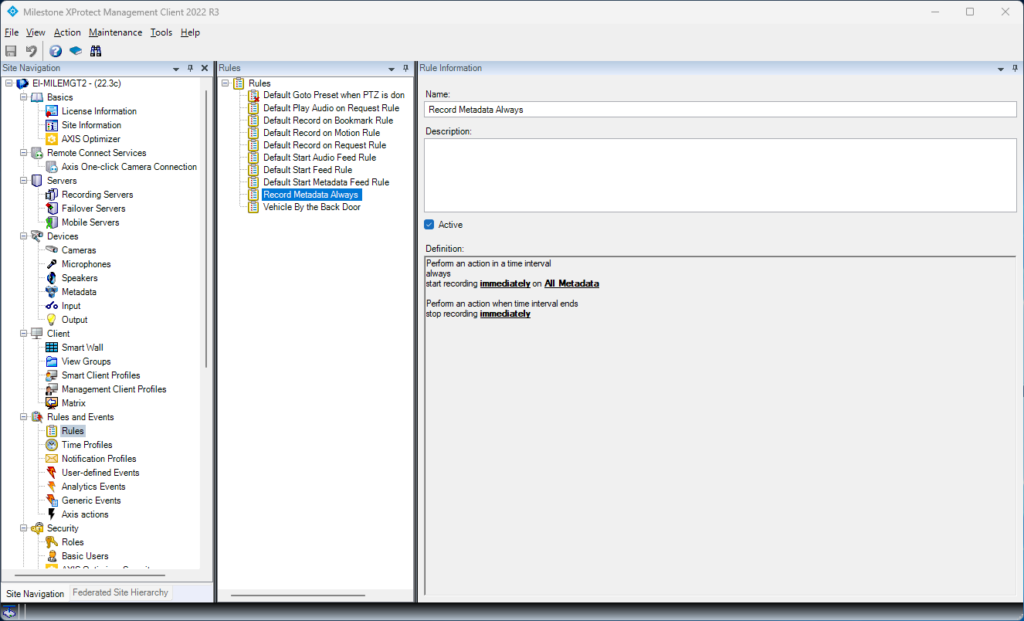
Next, let’s configure Milestone XProtect:
And that’s it!
Congratulations, you’ve successfully installed and configured the Hanwha AI plugin for Milestone XProtect.
Enjoy your new setup and have fun exploring all the features it has to offer!
Well, there you have it folks: a quick and dirty overview of the Hanwha Camera AI Plug-In and the step-by-step instructions for congifuring it with your Milestone VMS.
be sure to share it with your other friends in security and sign up for our [NOT] So Boring Newsletter for even more helpful Milestone tips, tricks, and tutorials.
Get The Newsletter
Your go-to XProtect eXPerts. We learn the technical stuff that will save you time and make it less boring.

Your go-to XProtect eXPerts. We learn the technical stuff that will save you time and make it less boring.
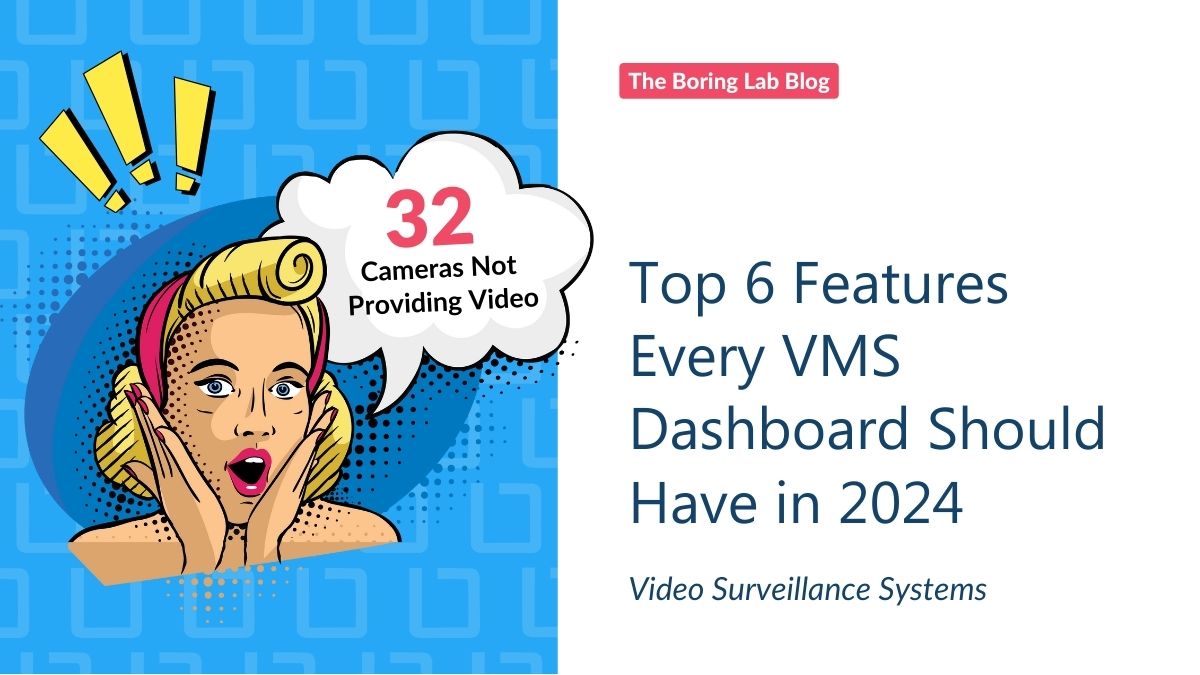
From camera and storage health monitoring to multi-site visibility, these are 6 features you should look for in a VMS…
In this short video tutorial, you will learn how to use a Powershell script to update multiple device drivers at…

Discover 3 lesser-known features of The Boring Toolbox that can significantly improve daily operations managing Milestone XProtect.
Subscribe to get a monthly dose of security & surveillance industry news and insights, Milestone VMS time-saving tricks, tips for hacking your way out of boring work sent directly to your inbox!