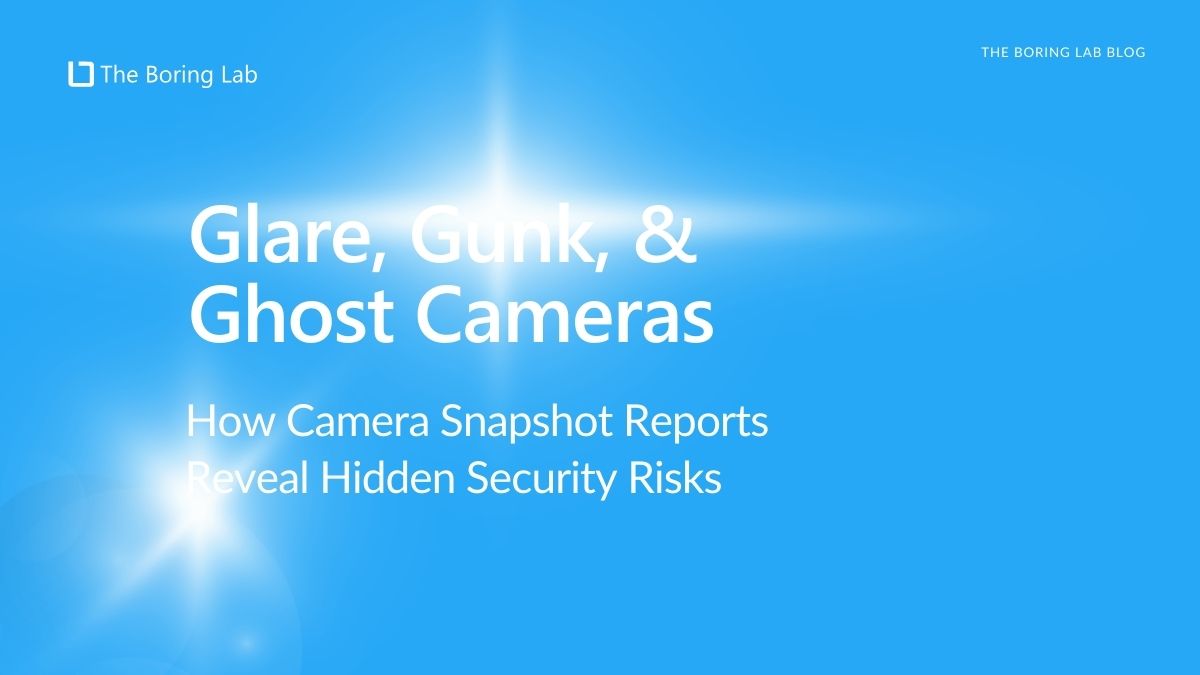
Don't wait until it's too late—Camera Snapshot Reports help you spot glare, dirt, and obstructions before they turn your security…
If you’ve been managing XProtect for any amount of time, you may have heard about Milestone’s Open Network Bridge. But we believe there is not nearly enough hype around this incredibly cool and useful feature.
In today’s world of evolving surveillance systems, fluid integration is crucial for effective security operations. That’s where Milestone Open Network Bridge steps in, offering a potent solution that elevates connectivity and functionality.
We’ve read the 43 page user manual (2023) so you don’t have to. This simplified guide boils down everything you need to know about what Milestone’s Open Network Bridge can do and get started using this super cool tool.
At its core, Milestone’s Open Network Bridge is an enabling conduit that facilitates video sharing from XProtect VMS systems to other IP-based security systems. Think of it as a universal translator for your videos, empowering them to communicate effectively and work together harmoniously.
It is designed to enable law enforcement, surveillance centers, and similar organizations to access live and recorded video streams from XProtect VMS systems. The video streams are sent as RTSP streams over the network.
Well, if you’re passionate about interoperability and freedom of choice in your security deployments, then the Open Network Bridge is about to become your go-to resource.
It provides external access to H.264 and H.265 video streams in the XProtect VMS system, both live video and playback.
Moreover, it offers standardized interfaces that make integrating XProtect VMS solutions with alarm centers and monitoring stations a breeze.
The benefits of using Milestone Open Network Bridge extend beyond straightforward video integration.
Here are some key advantages of incorporating this powerful tool into your system:
One of the biggest benefits of the Open Network Bridge is its ability to enable interoperability between different security systems.
This feature ensures that your security devices can interact and work together, regardless of their manufacturer, creating a seamless video integration environment.
With interoperability, you are free to choose devices that best suit your needs, without worrying about compatibility issues. This is ideal for organizations using multiple systems and tools, providing a seamless and efficient video integration experience.
The Open Network Bridge’s compatibility with both ONVIF Profile S and Profile G enables it to work with a diverse range of devices. This global standard for the interface of IP-based security products enhances its flexibility in terms of compatibility, extending its interoperability function.
With Open Network Bridge, you have the convenience of easily accessing both live and recorded video streams from your security systems, owing to its support for ONVIF Profiles.
Profile S is primarily about live video streaming, while Profile G focuses on the storage, search, and retrieval of video recordings.
This functionality is invaluable in numerous situations like monitoring real-time events, investigating incidents, and reviewing footage for evidence collection.
The Open Network Bridge not only allows you to control PTZ (pan-tilt-zoom) cameras, adjusting their direction and zoom level remotely, but it also enables you to control which ONVIF clients have access to cameras and the types of operations they can perform. This enhanced control gives you greater flexibility and security over your video integration.
The Open Network Bridge enables you to integrate your videos seamlessly into your other IP-based security systems. This eliminates the need to maintain separate systems, resulting in significant time and cost savings.
The Open Network Bridge is a multifaceted tool, equipped with several useful functions that enhance the efficiency and security of your VMS system.
The Open Network Bridge supports mandatory, conditional, and optional “get” functions. These functions are crucial in requesting video, authenticating users, streaming video, and playing recorded video. This ensures that the Open Network Bridge can perform these essential tasks while maintaining a high level of security.
The Open Network Bridge takes security a step further by enforcing user authorization of ONVIF clients. This means that it controls the ability of ONVIF clients to access cameras and the types of operations they can perform. This is a pivotal feature for maintaining the integrity and security of your systems.
In a nutshell, the Open Network Bridge is like your trusty Swiss Army knife for all things security system-related.
Need a seamless way to get all your videos in one place?
No sweat.
Looking for flexibility to juggle different devices?
You’ve got it.
Want more control over who can access your cameras and what they can do?
No problemo.
And if you’re all about doing more with less—greater efficiency, you’ve found the holy grail!
We know what you’re thinking: “Great, another complicated setup process.” But let me stop you right there.
Setting up and configuring the Open Network Bridge is easier than you think.
First, you’ll need to install it on your computer.
You can download the software for free from the Milestone Systems website.
Once installed, you’ll need to configure access permissions. This is an important because, as we mentioned above, it controls the ability of ONVIF clients to access cameras and the types of operations they can perform.
When installing Milestone Open Network Bridge, you’ll need to install the server and a plug-in for the Management Client.
Remember, the actions in the Milestone Open Network Bridge Manager apply to both the Milestone Open Network Bridge service and the Milestone RTSP Bridge service. You can add one or more Milestone Open Network Bridges to your system. But keep in mind, this could increase the load on the network and possibly slow things down a bit.
With the Open Network Bridge installed, it’s time to configure access permissions for ONVIF clients. This part is crucial as it determines who gets to access your cameras and what they can do. For example, whether ONVIF clients can use pan-tilt-zoom (PTZ) controls on cameras.
Milestone recommends that you create and add a dedicated user account for the Milestone Open Network Bridge as well as for each ONVIF client.
After installing the Milestone Open Network Bridge, you’ll notice the tray icon turning green. This means the service is running and ready to go! Your next step is to add the plug-in to your Management Client and enable ONVIF client access to your XProtect system.
Make sure that you have created a basic user in the Management Client or a Windows user for the ONVIF client before proceeding. This user should have the required permissions to view cameras and access the Milestone Open Network Bridge.
To grant an ONVIF client access to your XProtect VMS, follow these steps:
You’ll see the ONVIF client user appear in the list of ONVIF user credentials, meaning the setup is successful!
Keeping your Open Network Bridge running smoothly is as important as setting it up.
Here are some tips to ensure top-notch performance and reliability:
Each device on your network may have unique settings that can be adjusted for better performance. Ensure you understand the individual device settings and make the necessary adjustments to maximize their contribution to the overall system performance.
Keep your Open Network Bridge up-to-date with the latest versions. Regular updates not only provide new features and improvements but also fix any known issues and vulnerabilities. Staying current is a simple yet effective way to maintain peak performance and reliability.
User and camera permissions management is an integral part of maintaining the Open Network Bridge’s performance and security. Ensure that all users who should be granted access must belong to a role in Management Client that grants access to the Open Network Bridge. Also, make sure users have permissions for the respective cameras they should access.
Even with the best optimization, you might occasionally run into issues.
Here’s how to address some common problems you might encounter with the Open Network Bridge:
If you’re facing issues such as inability to get a video stream or control PTZ cameras, it might be due to user permissions. Verify that the user has the necessary permissions to access the Open Network Bridge and the respective cameras.
If ONVIF clients are unable to connect or perform operations, check their configurations. Make sure they are correctly configured to connect to the Open Network Bridge, including the IP address, port number, and other connection settings.
Firewall settings could be blocking the Open Network Bridge or the ONVIF clients. Verify your firewall settings to make sure they’re not preventing necessary connections. Additionally, monitor your network’s bandwidth usage and optimize settings if there are latency problems.
If you’re still having problems, check if your devices meet the Open Network Bridge’s compatibility requirements. If your devices are incompatible, you may face various issues, from connection problems to performance setbacks.
In all cases, the Open Network Bridge Manager is your go-to tool for troubleshooting. It provides information about the settings for managing users and connections, and configuration settings for cameras.
In any troubleshooting process, remember to stay systematic. Start with the most likely causes based on the symptoms you’re experiencing and work your way down.
So there you have it – our ultimate guide to understanding, installing, and configuring Milestone Open Network Bridge. The possibilities of what you can achieve with this tool are virtually endless, but we hope this guide provides a solid foundation on which to build. For further insights and discussions on Milestone Open Network Bridge, feel free to explore our other posts and resources.
Sign up for my [Not] Boring Newsletter!
Once a month, you'll receive sec-tech tips, things that make you think, dad jokes, trivia, and other stuff you'll love.
Ronen Isaac
Co-Founder and CEO of The Boring Lab
ps. I hate spam more than anyone. You can count on me to never spam you.
Get The Newsletter
Your go-to XProtect eXPerts. We learn the technical stuff that will save you time and make it less boring.

Your go-to XProtect eXPerts. We learn the technical stuff that will save you time and make it less boring.
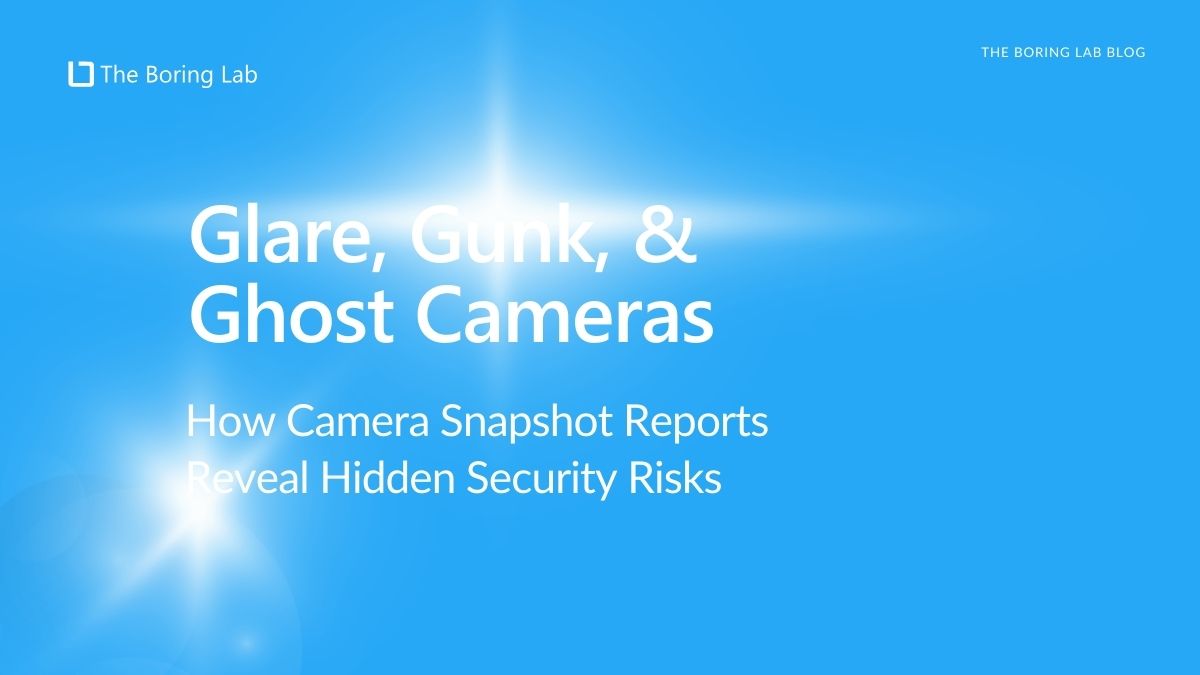
Don't wait until it's too late—Camera Snapshot Reports help you spot glare, dirt, and obstructions before they turn your security…
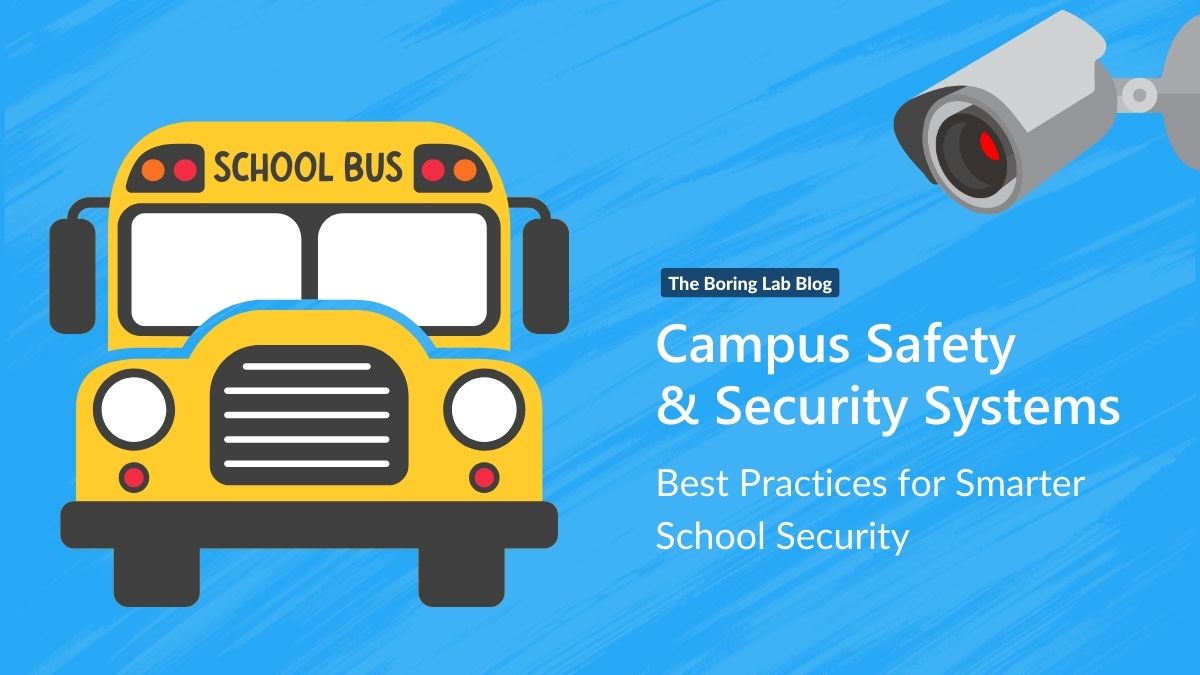
Learn how to build smarter, layered campus security systems with insights from a higher education security expert. From video surveillance…
Learn how to set up a smart strobe siren system that uses Axis Object Analytics with Milestone XProtect, minimizing false…
Subscribe to get a monthly dose of security & surveillance industry news and insights, Milestone VMS time-saving tricks, tips for hacking your way out of boring work sent directly to your inbox!