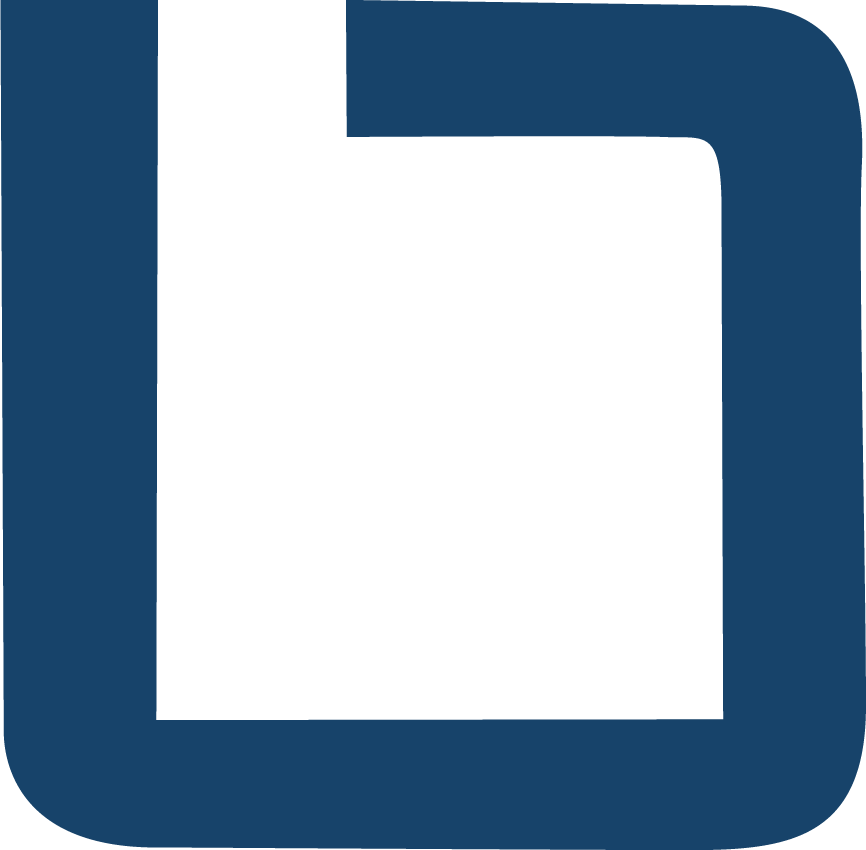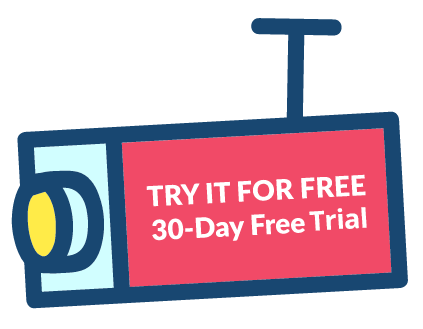Boring Toolbox October 2020 Release!
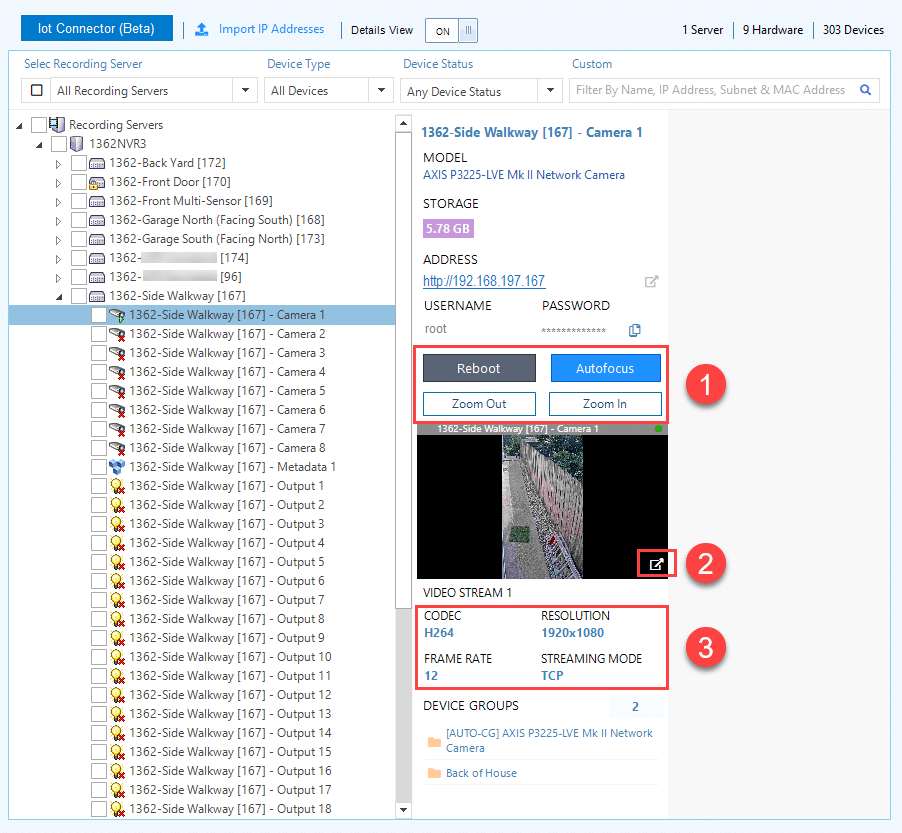
In our October release we build upon our 5.0 release by making the Live Monitoring Service more robust, adding thresholds for recording servers and adding some device management tools. Live Monitoring Updates Threaded email notifications You will now see that your LMS emails include an slightly different email subject which includes the alert type, name of the site and an incident ID. This allows the trouble emails and recovery emails to be more easily tracked in threaded email clients. In the example above you can see the first trouble email, “6 Cameras Not Providing Video”, and then the following 6 camera recovery emails as the cameras come back online. Recording Server Threshold Distributed XProtect installations tend to see intermittent disconnects of the recording server to the management server. These do not have any performance impacts on the XProtect VMS and can typically safely be ignored. You now have the option to add a threshold, in seconds, for the recording server disconnect notifications. This reduces the number of emails you will receive and increases the meaningfulness of the ones you do. Device Management #1 Reboot and Auto-focus Axis & Hanwha Deeper device integration with Axis and Hanwha now allows for the reboot, auto-focus and adjust the vari-focal lens of selected cameras directly through the Boring Toolbox. Multi-sensor cameras are currently not supported Management server must have direct network access to the camera hardware #2 Launch a larger player for live view and playback In the details pane you can now click on the icon in the video frame to pop it out into a floating window. That floating window can be expanded to any size you would like and multiple can be open at the same time. This is perfect for camera deployments and analytics calibration. #3 Quick view of video stream details To stream line workflows we have added the camera video stream properties right to the details pane. Full Release Notes Full release notes can be found here. Don’t have Boring Toolbox yet? Get started today
XProtect Scheduled Reports for Different People
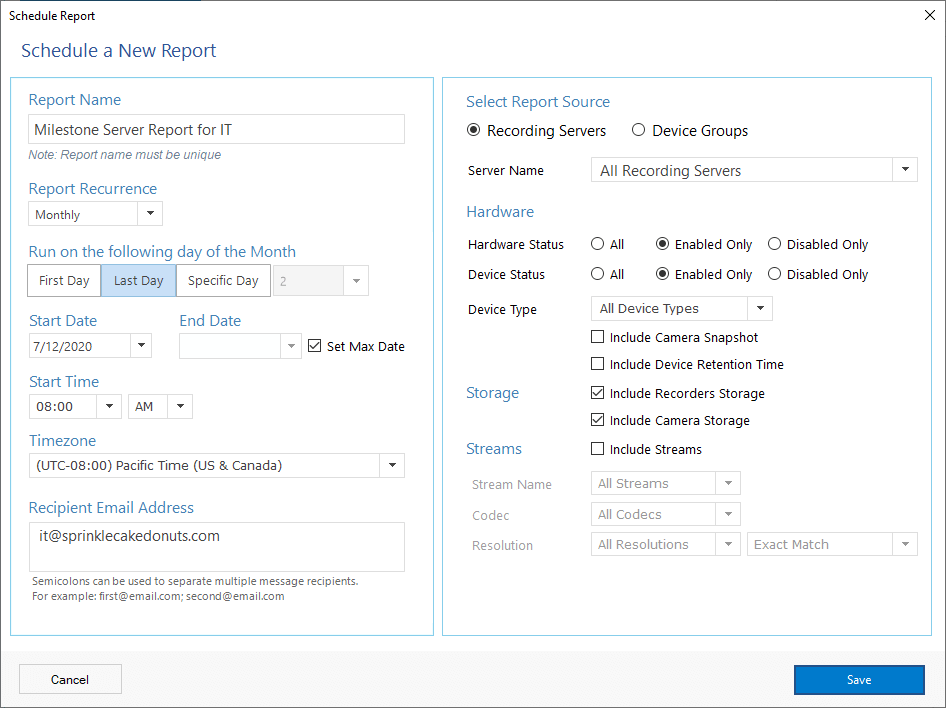
Have you ever sat with smart client open and flipped through each camera making a spreadsheet of each one that was not providing video or has a bad picture? Think of how long that took, about what you could have been doing to help the program if you had those hours back. Boring Toolbox scheduled reports for Milestone XProtect are here to make those dreams come true. The Boring Toolbox new scheduled reports allow you or your team members to receive awesome reports via email when you need them. Each report can be filtered to include only the information the recipient needs to be productive. Reports by geographical location Take a geographically distributed organization with different teams per region. With each team responsible for the cameras in their respective region. With scheduled reports, you are able to group cameras by region and deliver those reports with camera status, video retention, snapshots and server storage to each team’s inbox. Team members don’t even need access the Boring Toolbox or management client or, better yet, remember to do it. Reports by business function Let’s look at another example: a company splits responsibilities across three teams. IT handles Milestone servers, storage, etc., SOC Operators make sure the cameras are clean and online and security managers make sure they are in compliance with video retention policies and configured with the correct frame rate and resolution. With scheduled reports from Boring Toolbox you would be able to send: A report for security managers Security managers are responsible for the effectiveness of the entire Milestone XProtect VMS. This includes making sure that video is there when it’s needed and that the program maintains compliance with standards and regulations. The Boring Toolbox can deliver comprehensive reports to Security managers. These reports include video retention and camera stream settings which easily identifies issues with video capture. No more nasty surprises when something needs to be reviewed! A report for SOC operators In many organizations SOC operators are responsible for making sure cameras are online and the image clear and in focus. This normally means hours of sifting through cameras and generating an Excel sheet with those that need maintenance. Using scheduled reports, Milestone admins can deliver an Excel report directly to the SOC operator with camera status and camera snapshots already populated and ready for review. A report for IT IT manages the Milestone XProtect server and storage infrastructure. We use the filters to provide them with a detailed report of basic camera details and server and storage information. This report will not include snapshots, retention, stream settings, etc. as they are not relevant to their business objectives. The best part about this is that it all happens without the Milestone admin intervening and without the receiver of the report having access to any of the Milestone management tools and resources. It’s always on and hands off. Give it a try Try out scheduled reports and see how it streamlines your Milestone XProtect management workflow.
Boring Toolbox 5.0, July 2020 Release!
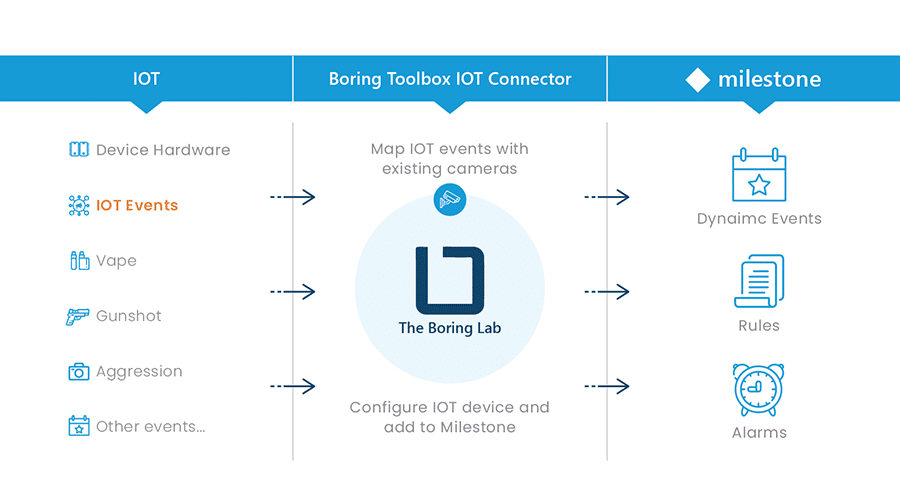
In 5.0 we focused on rebuilding the back end of the Boring Toolbox while releasing some innovative features like the IOT connector. We first started by building on the Boring Toolbox’s time savings, standardization, and compliance offerings. Then we moved on to additional long term value services that are always on and working even when you’re not logged in. Let’s have a look. The BoringBase At the heart of the upgrade is the addition of a database exclusively built for the Boring Toolbox: BoringBase. Boring Toolbox 4.0 and below loaded all data at login and held it in memory which meant that the Boring Client had to remain open and logged in. But with BoringBase, Boring Toolbox can retain archival information and create services that are always on regardless of the Boring Client being open and logged in. Live Monitoring Service The live monitoring tile on the Boring Client dashboard is a critical part in understanding your Milestone XProtect server and camera health. It provides real time notifications when a recording server stops communicating with the management server or when a camera is no longer providing video to the Milestone VMS. While this is an amazing tool as is, the Boring Client had to be open and logged in for the user to receive system status notifications. Many of you expressed that this wasn’t an ideal implementation. Well, we hear you loud and clear, and are excited to share the Live Monitoring Service! Live Monitoring Service provides always-on recording server and camera health notifications without the Boring Client being open and logged in. This means that you now have 24/7 peace of mind: someone is watching over your VMS and the video will be there when you need it. Live Monitoring Service will include its original great features (e.g., camera not providing video threshold), while introducing several new settings. For example, Live Monitoring Service will now offer customized notification delivery to match your workflow. Scheduled Reporting BoringBase allows us to bring reports to your inbox when you want them without the need to log in to the Boring Client. Aside from the convenience of not having to log in and wait for a report run, scheduled reports bring far more to the organization in terms of work delegation and compliance oversight. Create different reports for different people and deliver the reports to their inbox when they’re needed. The best part about this is that it all happens without the Milestone admin intervening and without the receiver of the report having access to any of the Milestone management tools and resources. It’s always on and hands off. Multi-site management Version 4 was a complete rewrite of the Boring Client. In that version we introduced multi-site management. This feature allowed you to open tabs and connect to different Milestone XProtect management servers and view them all in the same client. Each tab would then populate its live monitoring tile into a global dashboard so that Milestone admins could do a quick health check on the entire Milestone environment. The admins who needed it loved it. But those with more than two or three management servers were struggling with the fact that they had to continuously open the tabs to each of those servers manually. New for Version 5 In version 5, you can create a hierarchy where a parent site will have pre-configured connections to remote managed sites. This way, if you have access to the parent site, you will immediately be able to see the health status of each of your managed sites right in the global dashboard, saving you the time needed to open up all those tabs upon login. We also used this opportunity to provide push configurations down to the managed sites from the parent. You now have just one place to go to configure the Boring Toolbox regardless of how many sites you manage. We do still have quite a bit more to do on this part of the application but you gotta start somewhere! https://www.youtube.com/watch?v=ulxJwhBVn-Y IOT Connector The IOT Connector from the Boring Toolbox is an innovative way to configure and connect IOT sensors to Milestone XProtect and provide a streamlined way to listen for and dynamically trigger events. Our first integration was with IP Video’s HALO Smart Sensor. If you have not heard of this device, you should definitely look it up. The HALO Smart Sensor can detect vape, THC, CO, aggression, gunshots and more. It’s in the numbers Why did we decide to make the IOT connector and why is it important? Well, it’s in the numbers. As an example 50 HALO sensors would require over 700 generic events and rules but with IOT connector…14! This means less time configuring, less complexity in management, and less room for error. The best of the IOT connector is that once you set up your rules initially, there is nothing more to do. Even if you add another 50, 100, or even 1000 HALO devices using the Boring Toolbox IOT Connector, you would be able to get individual events for each HALO with zero additional configuration needed in Milestone. That is some time savings, and that is true to our mission. We are looking for additional integrations Due to demand in the K-12 and Campus environment Halo is our first integration but we are looking for more! If you make a product and want to integrate alerts into Milestone reach out and we would be happy to discuss how we can work together to make it work on a larger scale. There are countless optimizations and fixes, but these are the big highlights we wanted to discuss today. We are continuing to build on these features as we deploy new versions of Boring Toolbox so if you have any comments or suggestions, we are all ears. That’s not all There are a lot of little things which we added and fixed in this version so please do check out our full release notes for additional details.
What You Need to Know About Video Retention in the Cannabis Industry

The Cannabis industry is growing quickly. However, since growing, selling and promoting this drug is only legal in some states, running a business in the industry can be challenging. Keeping track of all the regulations and staying in compliance with the law requires a lot of knowledge on what’s happening in the space. This is also true when we look at the specific requirements surrounding video recording and retention. Want to know more about video surveillance and retention policies in the Cannabis industry? In this post, we’ll tell you everything you need to know. As we mentioned in the first post of this series, California is leading the way when it comes to video retention in the Cannabis industry. We can look at this state for an example of what to expect in other areas. Here, any business in the Cannabis space must retain video surveillance footage for 90 days. There are also requirements for a minimum resolution of 1280 × 720 pixels and 15 frames per second. Each state may have different requirements and in some cases, each municipality within a state will have its own requirements. What happens if you’re not in compliance? If you aren’t in compliance with video retention requirements, your business could be on the line. Depending on the situation, the consequences could range drastically. The Bureau of Cannabis Control has three tiers of disciplinary guidelines. Here’s a look at the minimum and maximum actions that can be taken in each tier. Tier 1 Minimum: revocation stayed, 5 to 15-day suspension, a fine or a combination of a suspension and fine. Maximum: revocation Tier 2 Minimum: revocation stayed, 15 to 30-day suspension, a fine or a combination of a suspension and fine. Maximum: revocation Tier 3 Minimum: revocation stayed, 45-day suspension, a fine or a combination of a suspension and fine. Maximum: revocation This is why it’s so important to have a handle on video retention and storage in high-risk industries, like the Cannabis industry. How to reduce storage The costs related to storing video are soaring, and these costs can make it a challenge for businesses to stay compliant. The good news is that you can reduce the complexity and cost of video surveillance and retention. With the right technology, you can make CAPEX costs much lower and simplify the process of managing footage. For example, using Axis ZipStream with a video management system like Milestone XProtect can drastically reduce storage. We’ve seen storage volume reduce to 20 percent of what was originally calculated for hardware. Reporting and compliance It’s important to note that even with the reduced storage volume, you still need to prove that you can follow retention laws. You have to show that you’re able to store footage for the length of time the law requires. This is where having software that reports on retention is helpful. Boring Toolbox retention reporting will provide this information. It will show you any differences between the retention of your footage and what’s required. These solutions pay for themselves on first use because Axis ZipStream helps you save money and Boring Toolbox allows you to prove compliance. For this reason, reporting solutions are extremely valuable. They can quickly generate reports and spreadsheets for auditing purposes. Many companies find that this becomes a huge benefit if compliance ever comes into question. Wrapping up Are you looking for a better way to manage video surveillance and retention for your business? Using the right technology can make staying in compliance simple. For example, a camera reporting solution can give you all the information you need in a couple of clicks. Tools like this can help you prove compliance with video retention laws. That can act as a form of insurance for your business. It may also protect you from any potential legal action. Want to continue learning about video retention and compliance in other industries? Keep an eye on our blog for more posts in this series.
Configure Axis Loitering Guard to send events to Milestone XProtect
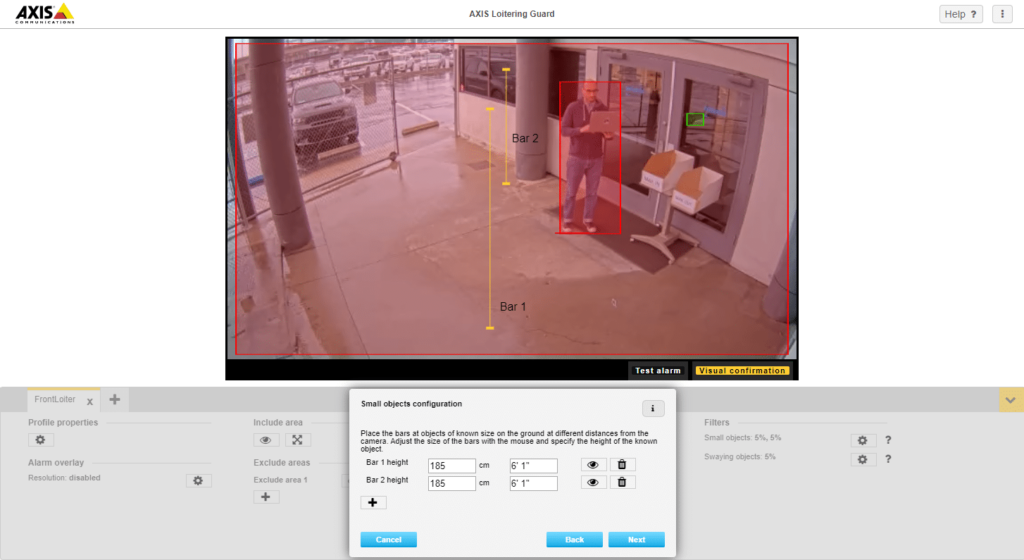
We wanted to use Axis Loitering Guard ACAP analytic last week but found there is little to no documentation on how to get it to work with Milestone XProtect VMS. So here is how we connected the alerts from Axis Loitering Guard video analytics to alert in Milestone. Edit 04/08/2020: After a great discussion on LinkedIn there is another method supported on some Axis cameras called Dynamic Device Event Handling. This method has been added below. Install Axis Loitering Guard If you are not familiar with Axis’s camera platform they allow you to install applications on top of the camera much like your iPhone. These applications are called AXIS Camera Application Platform applications or ACAP for short and installation is quite straightforward. Download the ACAP application. In our case Axis Loitering Guard. Log into the camera, open settings, click on the Apps tab Click the large + (Add) and upload the ACAP in the pop up as seen below Enable the ACAP application Once installed click on the AXIS Loitering Guard puzzle piece in the settings section Flip the switch to turn on Axis Loitering Guard Configure the ACAP Each ACAP will be different but for AXIS Loitering Guard you configure basic settings that will allow you to identify zones of interest, the dwell time of an object and perspective of the field of view. Axis has a video on configuring Loitering Guard so I will not go into that here but below is an image that shows the calibration of the perspective, Axis calls this depth. Also note that you can have different loitering profiles, I changed the profile name in this case to FrontLoiter you can choose a name that makes sense for your deployment but we will need to know this later when we create events. Method 1: Using Milestone Generic Event integration Once the ACAP is configured we can start working on sending these alerts to Milestone. To do this we will configure events in the Axis camera which will be received in Milestone as a generic event or, if supported, you can use dynamic device event handling. Configure a Recipient The recipient in our case is the Milestone Event Server. Close the Loitering Guard configuration page and return to the Axis camera admin page Click on the System tab Click the Events icon Click on Recipients Click + Name = Something Recognizable (ie: Milestone Server) Type = TCP Host = IP of Milestone Event Server Port = Port associated with Generic Events in Milestone (Default=1234) Create a Rule in the Axis Camera The rule is what listens for a trigger event and then performs an action. In this case the action is to send a TCP message to the Milestone Event server. Click Rules Click + Use this rule = checked Name = Something identifiable (ie: Send Loitering to milestone) Wait between actions = If you want to suppress sequential alerts (optional) Condition = Application > Loitering Guard > Loitering Profile Note: The Loitering Profile is the name used when we configured the ACAP Use this condition as a trigger = checked Action = Notifications > Send notification through TCP Recipient = You will see the name of the recipient you previously set up here already Message = Unique message that Milestone can parse (ie: FrontEntranceLoitering) The Loitering Profile is the name used when you configured the ACAP Use this condition as a trigger = checked Action = Notifications > Send notification through TCP Recipient = You will see the name of the recipient you previously set up here already Message = Unique message that Milestone can parse (ie: FrontEntranceLoitering) Do not use spaces in the unique message Configuring Milestone to receive Generic Events from Axis ACAP Now that we have the camera set up lets get Milestone ready to accept the notifications so that we can create rules and alarms based on the loitering events. Generic Events in Milestone allow you to receive and parse HTTP or TCP messages that come in from any analytic or IOT device without the need for special drivers. In this case we will be receiving the TCP messages that the Axis camera will be sending us via the rule we set up. Enable Generic Events Log into XProtect Management Client Click Tools > Options > Generic Events tab In the Generic Events tab Enabled = Checked Allowed External IPv4 addresses = IP of the camera Everything else is default Create a Generic Event In the management client’s main navigation right-click Generic Events Select Add New… Name = Something identifiable (ie: Front Entrance Loitering) Define the event details Expression defines what Milestone should consider an event. In our case it is the message we configured in the ACAP rule. The unique message we set up in the camera was FrontEntranceLoitering and so to tell Milestone that we are looking for exactly that message we will set the expression to be “FrontEntranceLoitering” Method 2: Using Milestone dynamic device events To simplify this process some Axis cameras support the ability to dynamically add the new ACAP events to Milestone. Requirements XProtect 2018R3 + Express+, Pro+, Expert, Corporate Device Pack 9.9 + Here is the process: In Milestone management client find the camera hardware under your recording server Right-click and Replace One you replace, click on the camera device Click on the Events tab Click Add You will now see a list of new events including LoiteringGuard. Add both raising and falling events which reference your profile Testing the integration We can now test our integration by creating a simple rule in XProtect that will create a log in the Milestone Log Server when the Milestone Event Server identifies a message sent from the Axis Loitering Guard analytic. Create the rule in Milestone In the management client, right-click Rules, click Add Rule… Name the rule (ie: Front Entrance Loitering Rule) Perform action on In the rule description section click event If using Generic Events External Events > Generic Events > Front
Creating Safer Education with The Boring Toolbox
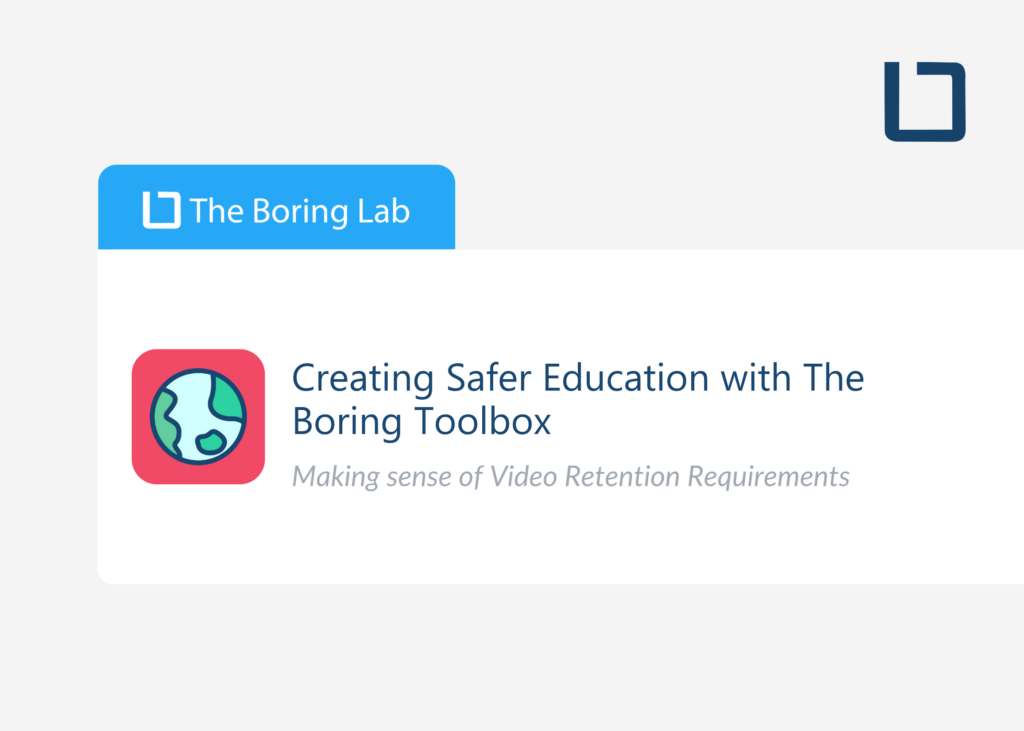
Video security is being used more and more as an essential part of schools. Preventing crime and threats, improving student behavior, and protecting students’ safety are all benefits of adding a surveillance system to educational institutions. But with video surveillance comes compliance with legal regulations, FERPA laws, and federal and state ordinances. Here’s how you can use Milestone XProtect and The Boring Toolbox to meet regulatory requirements with ease so you can focus on what really matters: educating our future.
Video Retention Requirements: Law Enforcement

In recent years, a growing number of incidents in the law enforcement industry have led to stricter video surveillance and retention requirements. Wondering how you can keep up and stay compliant?
Here’s what you need to know about video retention requirements for law enforcement.
Video Retention Requirements: How Laws Impact High-Risk Industries
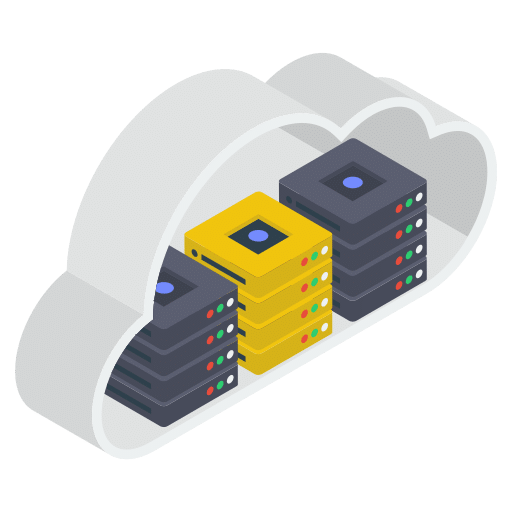
Are you keeping up with video surveillance and retention requirements in your industry? Many organizations are required to maintain visual security by either state or federal law. In this post, we’ll give you the details you need to know to stay compliant. Here’s an overview of how video surveillance and retention requirements impact high-risk industries. Law enforcement Incidents in the law enforcement industry have led to strict video surveillance requirements. Many officers wear body cameras to encourage accountability, but the right way to handle video retention is still up for debate. According to the Georgia Municipal Association, video recordings from body-worn devices or inside of law enforcement vehicles need to be retained for 180 days. It’s common for the law to require video retention for anywhere from six to eighteen months. Read more about law enforcement video surveillance retention. Healthcare Healthcare is one of the most high-risk industries. It’s also one of the most complex when we look at video surveillance and retention requirements. For example, there are no federal laws that authorize or prohibit video monitoring in care facilities like nursing homes. However, each state’s privacy and protection laws may also apply to surveillance and retention. It’s critical for organizations to consider how their laws impact their requirements concerning video retention. Education According to the National Center for Education Statistics, most schools use surveillance. In fact, more than 80 percent of public schools and more than 94 percent of high schools in the U.S. use cameras to monitor students. This means that many districts have to stay up to date on surveillance and retention laws. Those laws vary from state to state. In Texas, districts must retain video for three months. However, if a school receives a lawful request to view footage, the district must retain it until that footage is viewed. Read more about K-12 and higher education video camera storage here. Cannabis Unsurprisingly, California is leading the way when it comes to video retention in the cannabis industry. Since this industry is so new, the regulations are always changing. However, we can look at this state for an example of what to expect. Here, any business in the Cannabis space must retain video surveillance footage for 90 days. There are also requirements for minimum resolution and frames per second. Evaluating your compliance with video surveillance laws These are just a handful of the high-risk industries that have video retention requirements. We encourage you to educate yourself on the laws in your industry. The bottom line is that as technology changes, video surveillance and retention requirements will also continue to change. To stay compliant, you need the right technology on your side. How the Right Technology Helps You Achieve Compliance Are you looking for a better way to manage video surveillance and retention for your business? Using the right technology can make staying in compliance simple. For example, a camera reporting solution can give you all the information you need in a couple of clicks. Want to continue learning about video retention and compliance for your industry? Keep an eye on our blog for more posts in this series.
How to Bulk Move Cameras from one recording server to another in XProtect
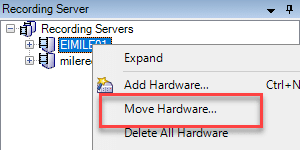
We have been asked quite a bit, and most recently on our feature request forum, to create the ability in Boring Toolbox to move cameras in bulk from one Milestone XProtect recording server to another. But, we have yet to build it in. Why? Well, because hidden in the Milestone XProtect management client lies the ability to do it already! How to move cameras in bulk Moving cameras in bulk is actually very easy in Milestone XProtect management client. Log into the management client Browse to Servers > Recording Servers On the right, right click on the recording server that you would like to move cameras from Click, Move Hardware… A move camera dialog will appear Check the cameras that you would like to move to a new recording server Click, Next In the next screen you will select the recording server the cameras will move to Click, Next Finally you will select the storage config on the destination recording server Click, Move Wait for the move to happen Monitor status of the move If you would like to monitor the status of the bulk cameras move you can do so in current tasks. Navigate to System Dashboard > Current Tasks Select the recording server Milestone management client is a powerful tool but you you have the power of additional bulk operations for Milestone XProtect by using Boring Toolbox.
Multi-Site Management for XProtect, Its what you’ve been waiting for
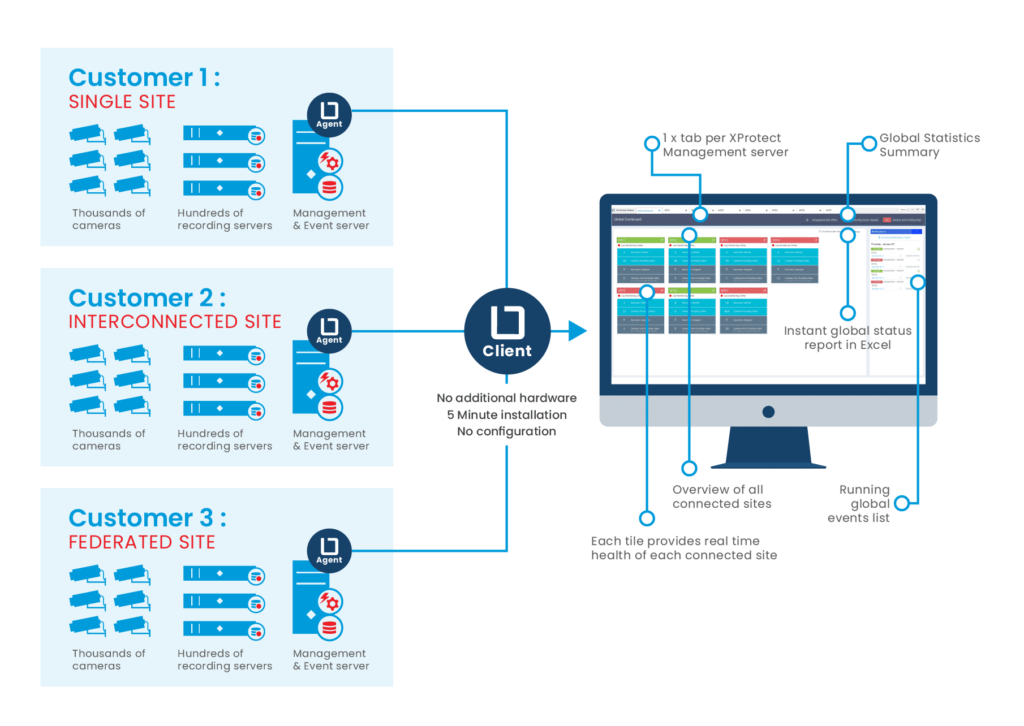
Simply, multi-site management (MSM) is the ability to manage and monitor multiple XProtect systems from the same application. The challenge As a video system starts to grow beyond one management server it becomes increasingly more time consuming to make changes, optimizations and to understand the health of each of those systems. To further complicate things some systems may be federated, some interconnect, some not connected at all and some might have all three! Multi-Site Management & Boring Toolbox Staying true to our mission, the Boring Team is moving to find solutions to save Milestone XProtect administrators time while keeping a better eye on the health of their systems. In this new release we have optimized the Boring Toolbox from the ground up to support multiple management servers regardless of how they are connected to one another. The underlying architecture of the Toolbox now supports connecting to, managing and monitoring multiple individual management servers from the same Boring Client. These management servers can now share data to the new global dashboard which give XProtect administrators an at-a-glance view of cameras and recording service health throughout their many connected locations. https://youtu.be/uP_VBMdzXlw Global Dashboard A tile for each connected management server is dynamically added to the Global Dashboard upon connection. The tiles display, in real time, the health of recording server and cameras throughout the video surveillance network. To allow instant identification of issues, the tile headers will change color according to the site’s health. Green for OK, Red for Attention Needed, etc. When issues do occur, you can download a global camera and server health report straight to Excel for auditing or sharing with your colleagues. The global dashboard is perfect for operation center video walls. How does Global Dashboard work? This is a multi-phase rollout that will continue to add much-needed features for our Milestone Admins but here is how it will work today. The Client will look very similar to the Boring UI you know and love but introduces many additional features. Log into your first management server, the same as before. When logged in you will see the local dashboard for the system you just logged into but there are some differences. You now have a tabbed interface where you can add a tab and connect to a different management server. All you need is a network connection to both sites from your Boring Client location and the Boring API needs to be installed on each management server. You will also notice that, pinned to the left, is a tab called Global Dashboard. As mentioned above, the global dashboard will automatically populate the live monitoring information from each of the connected XProtect systems. Below is a list of the information available for all sites on the global dashboard: Cameras providing video (or not providing video) Recording servers started (or stopped) Change in site health status is illustrated by a change in tile header color Grey means it is still loading the values, or disconnected Green means the site is healthy Red means there is an issue with the site. Either some cameras are not providing video, or some recording server services are down. Global camera status report This downloadable Excel report provides the status of each video stream coming from each camera on ALL your connected systems. Notification center Here you will find events which previously happened across ALL your connected XProtect systems. This list is then downloadable into Excel so that you can find trends in the data. Some notable notifications/Reporting updates… Email notifications now include site name Real time pop-up notifications now include the site name Report now has a column for site name Status of the camera is included as a column on the report Used Space column is now normalized to GB for easier sorting Two New Editions With the release of multi-site management and Global Dashboard we are also releasing the concept of editions. The two new editions will be Professional and Corporate. The existing single system version of Boring Toolbox will be called Professional while the Edition that will support multi-site management will be called Corporate. Feature Preview and Trial All current customers will get a 90-day feature preview to test out the new multi-site management and new 30-day free trials will be able to use the full Corporate edition with multi-site management as well. So try it today and let us know what you think!