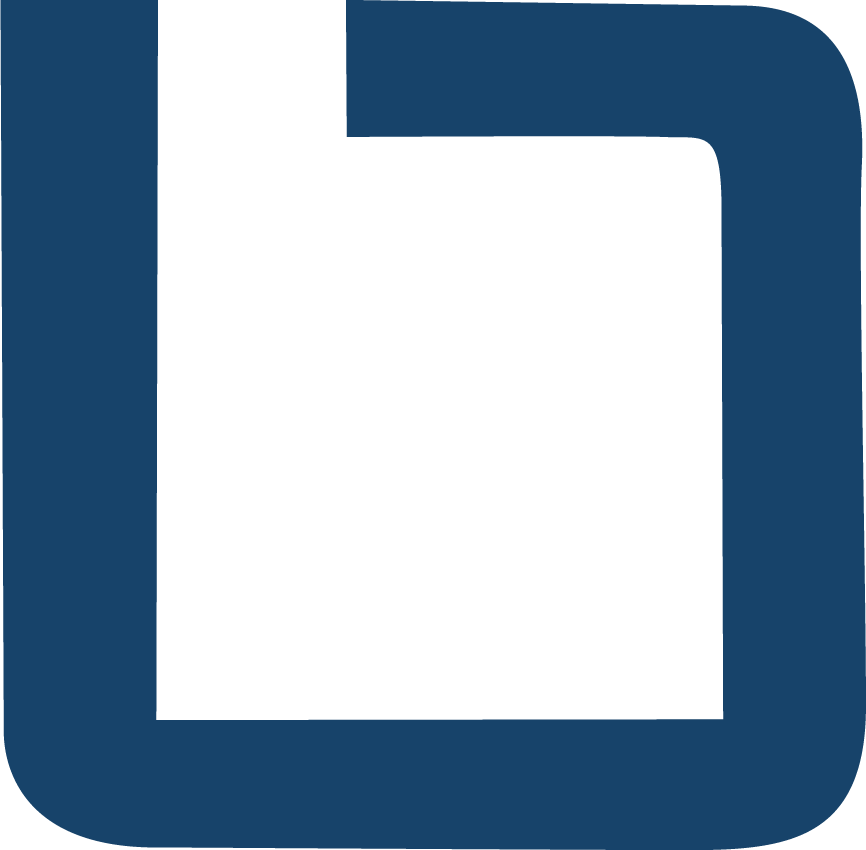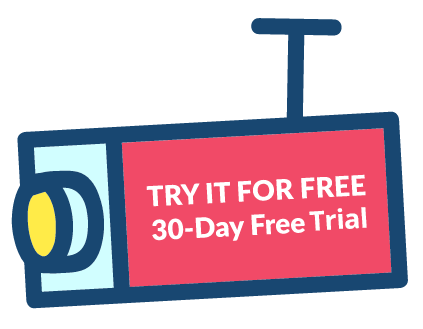What is the Milestone XProtect Management Client
The Milestone XProtect Management client is the primary administrative user interface used for managing all aspects of the Milestone VMS. Installation: The management client is typically installed on the management server by default. So if you are managing the video management system from the management server computer then you are good to go. If you would like to install the management client on another machine on the network you will need to download it from the management server’s download manager. You can not download the management client from the Milestone website. URL to download: https://ip.of.server/installation/admin Log in with a user that has access to the management server Functionality: The XProtect management client is required to manage all aspects of the VMS but here are some key functions: Adding cameras: This is done by right clicking on the recording server and adding hardware. Changing camera settings including frame rate, resolution, codec Renaming cameras and devices Creating camera device groups for bulk settings application, device permissions, etc Adding roles/users: Go to roles, create a role, and then add windows users or basic Milestone users to that role. Set up rules Plug-ins: Going along with the open platform motto there are a couple of companies that have created great add ons for the management client. Axis Optimizer : This plug is a single installation that provides focus control, radar configuration and in client configuration of Axis cameras Axis Perimeter Defender : Perimeter defender is an analytic platform that runs on Axis cameras. These analytics events are brought into Milestone via a management plug-in which aggregates the sensors and event auto-creates user defined events for you. Imagus : Is a facial recognition app with one of the best integrations to Milestone I have seen from both the management client and the smart client. It allows you to enroll faces, create alerts, easily pass analytic events and more right from the management or smart clients. The Boring Toolbox : Shameless plug but of course the Boring Toolbox utilizes MIPSDK extensively to help more efficiently manage many of the features names above including bulk password changes, bulk renaming of devices and hardware, automatic device groups and more.
How to update motion settings in Milestone XProtect and why it’s important
Today we’ll discuss video motion detection on the Milestone XProtect platform and why it is important to change it from its default. What Are The Motion Detection Settings In Milestone XProtect? Milestone processes motion detection on the server side allowing the administrator of the VMS lots of flexibility to adjust sensitivity, block out areas of constantly moving objects such as trees and streets, enable hardware acceleration, and more. How Milestone’s Motion Detection Settings Work Video is streamed to the Milestone XProtect recording server and is buffered and processed in RAM. Milestone then analyses the stream for changes in the pixels’ characteristics and these pixel changes constitute “movement”. If you open up the Milestone management client and browse to the camera device and select the motion tab you will see these pixel changes or the “motion” depicted on the screen as green highlights on the video. Se the car moving through the scene below. Once the motion (change in pixels) builds beyond a threshold defined by a black line on the red highlighted sliding scale the video starts recording to disk. By default, the motion threshold is set pretty high so depending on your camera view you will find that the small people moving through the scene will not create enough motion to build past the default threshold and you will miss critical footage. To avoid this adjust the yellow highlighted slider to the LEFT. This will require less motion (pixel change) to trigger recording to disk. I would suggest moving this down to 300 or 400 on ALL cameras as a baseline. You can then tweak each camera as necessary if you see it is using too much of your storage. To change the default threshold on all cameras in bulk you can use Boring Toolbox to create camera device groups and then log into the management client and edit the threshold on the group. Step-by-step: Log into The Boring Toolbox Select, Device Groups from the left navigation Click, New Device Group Name the device group Click, Add Group Members Click, , and select all enabled cameras Click, Next > Save Changes Go into management client, browse to the new group and change the sensitivity in the motion tab. This change will propagate through all cameras in the selected group.