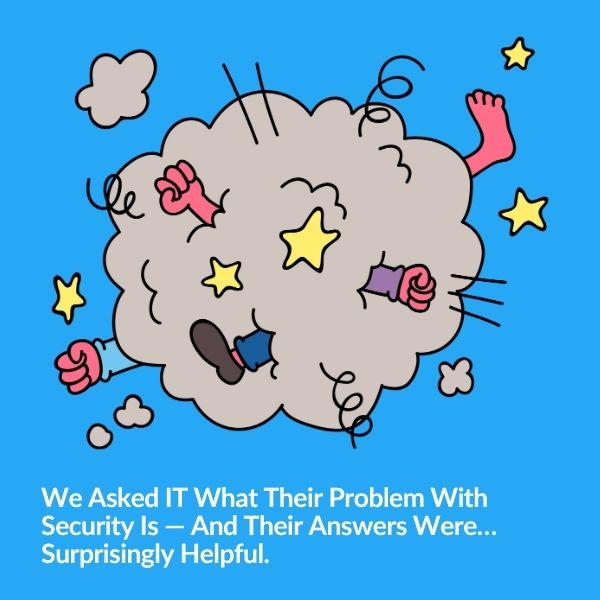
Security and IT often feel like they're speaking different languages—but they’re really solving the same problem from opposite ends. Based…
Device Groups in Milestone XProtect are extremely powerful yet few take advantage of their benefits.
Just like you need a strategy before you tackle reorganizing your closet, you should have a game plan before reorganizing your VMS.
If you haven’t already been introduced, meet your new best friend, device groups. This function of grouping devices together is KEY to organizing your VMS and maintaining an intuitive overview of devices on your system.
Device groups are a crucial part of your XProtect VMS system, allowing you to logically categorize different types of devices (cameras, microphones, speakers, metadata, inputs, and outputs) in your system.
In this blog post, we will explain all of the cool things you can do with device groups. By understanding how to structure device groups to your advantage, you can keep your VMS organized and easy to navigate!
Let’s discuss what device groups are and what makes them so great.
Device groups are exactly what they sound like: groups of various devices in your system (ie. your cameras, microphones, speakers, metadata, inputs, and outputs).
Device Groups are shown in the management client in a tree format, in a hierarchy of folders and sub-folders but since you can put a camera into multiple folders I look at Device Groups in XProtect as tags but with a different UI.
As part of the Add Hardware wizard in XProtect, you likely already have at least one device group but, you can always add more groups and modify existing ones as you see fit.
In essence, device groups are not only the first step in organizing your system, they are a required step. But don’t let that weigh on you like filling out those dreaded 1040 forms when tax season rolls around. Device groups are very beneficial when used strategically.
You create roles in Milestone XProtect to allow specific users rights to view live and recorded or export video from specific cameras. When configuring roles in management client you can apply those rights to specific devices one at a time or you can apply the permissions to the device group which will apply those permissions to all cameras inside that group.
You manage a campus with multiple buildings and each building has a group of security officers responsible for monitoring the cameras in that building only. You can create a device group for a specific building, call it building A, with all the building A cameras in that group. Then create a role called building A, add the building A officers, and then when applying permissions you can click on your newly made building A device group and quickly allow permissions to those building A officers to only view live video from building A cameras.
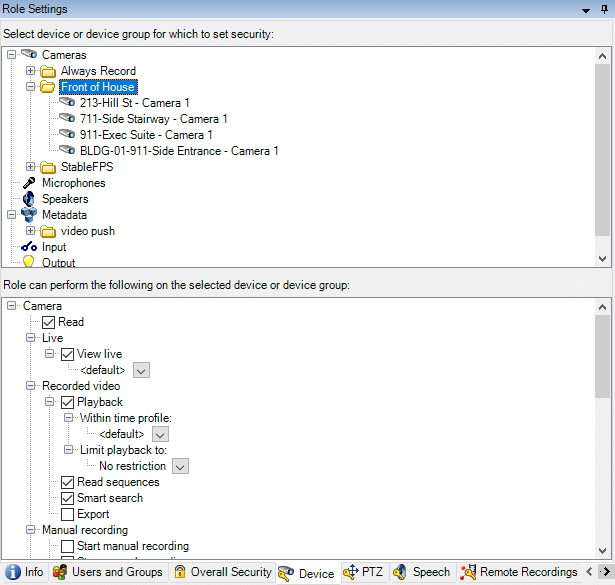
Using device groups you can also push out settings like compression, frame rate, resolution, zip-stream, etc. to multiple devices at the same time but there are two caveats:
You just imported 30x Axis P3225 cameras into XProtect and they all came in at 640×480 resolution and 8 fps but you need to update them all to 1080p at 10fps. You can create a device group for those new P3225 cameras, select that device group, make your resolution and fps setting changes and save. Those changes will then propagate to all cameras inside that group.
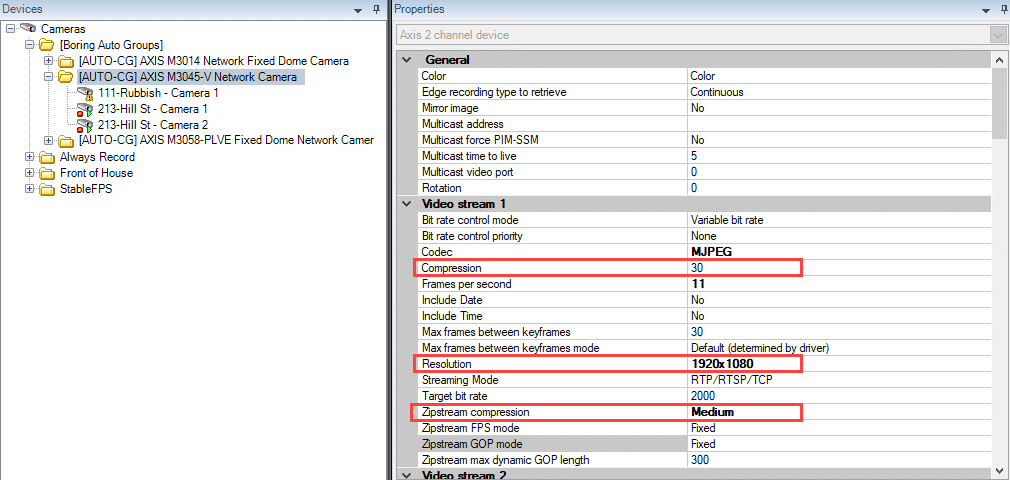
Segmenting devices into groups that actually make sense is key for simplifying your system overview.
For example, creating a device group for each specific location (like a floor of a building) within a site enables quick access later on when you create a view.
The folder hierarchy could look something like this:
Creating subfolders (AKA more device groups) within that location segments all your cameras, speakers, or any other devices in an intuitive way that lends itself to easier finding.
Device groups are not only useful for backend systems management but also for creating camera layouts, views, on the front end.
When creating views you need to drag in cameras from the system overview pane into the fixed view layout. Having Device groups created for each role or building location will allow you to quickly find the cameras needed for a specific view. For more information on views and view groups, check out our blog on the topic.
You can even drag the entire device group into the view and populate the entire view with those cameras.
Here are some limitations / rules to keep in mind as you create device groups:
So there you have it! Device groups are an important part of your VMS and should be thoughtfully created in order to maintain a good overview of all devices, as well as make Smart Client work more effectively for you.
Explore using device groups more extensively on your deployment and see what efficiencies it brings. Let us know how it goes!

Your go-to XProtect eXPerts. We learn the technical stuff that will save you time and make it less boring.

Your go-to XProtect eXPerts. We learn the technical stuff that will save you time and make it less boring.
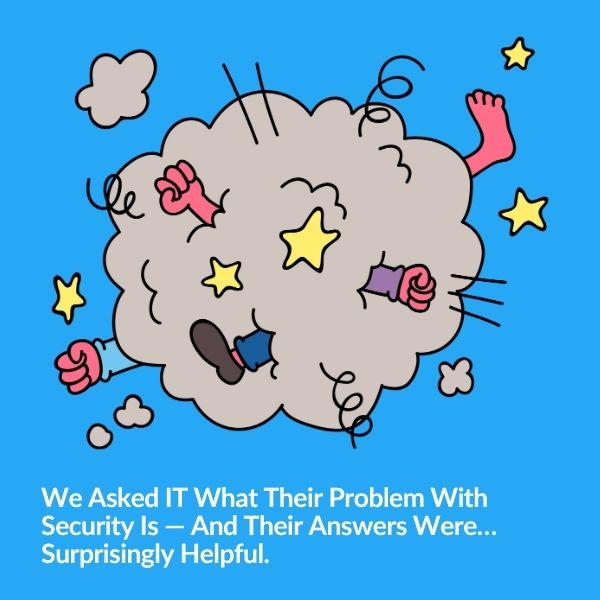
Security and IT often feel like they're speaking different languages—but they’re really solving the same problem from opposite ends. Based…

Tired of getting pinged for problems you’re already fixing? Maintenance Mode helps you suppress alerts, clean up your dashboard, and…
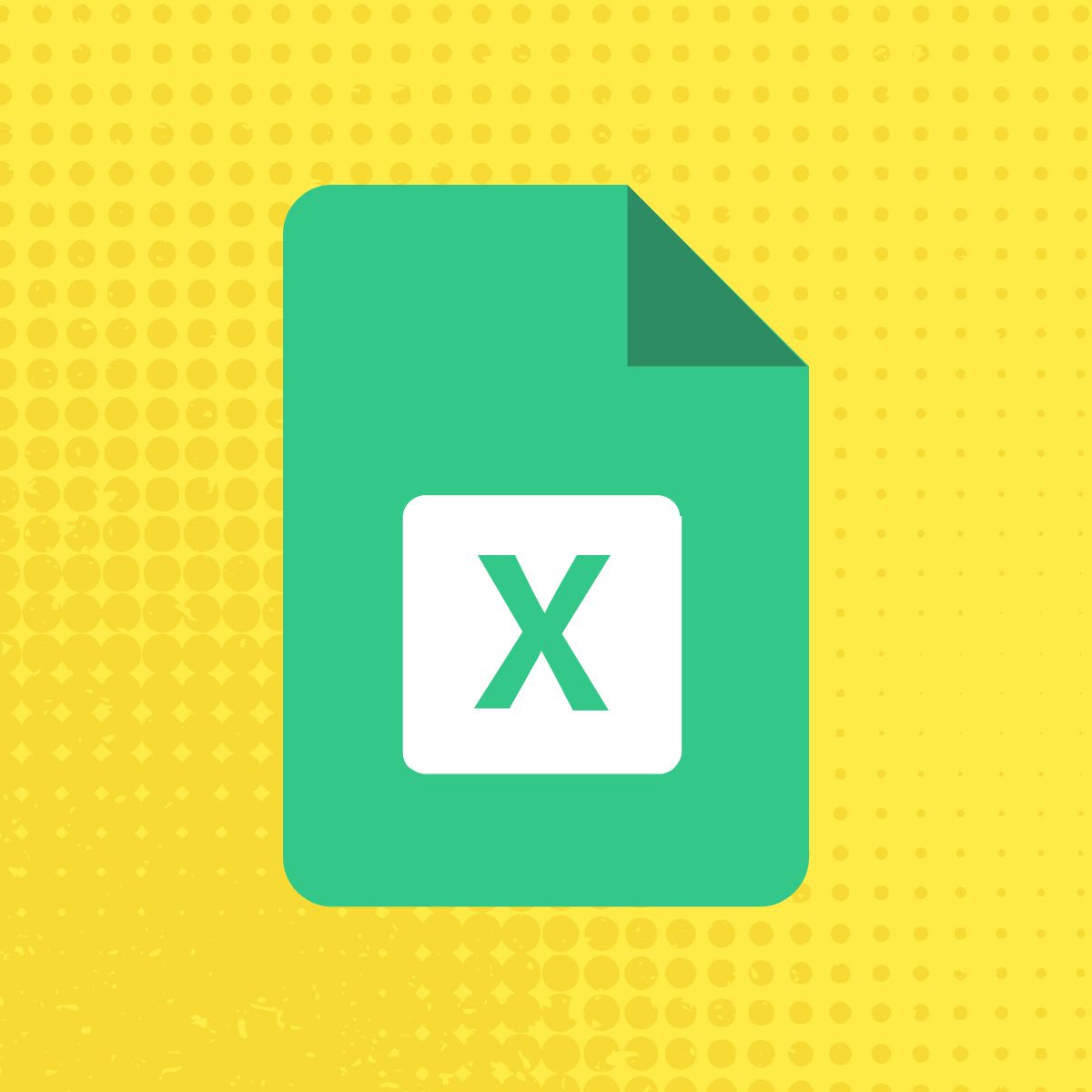
Use The Boring Toolbox scheduled reports to keep stakeholders informed—without creating extra work for yourself.
Subscribe to get a monthly dose of security & surveillance industry news and insights, Milestone VMS time-saving tricks, tips for hacking your way out of boring work sent directly to your inbox!