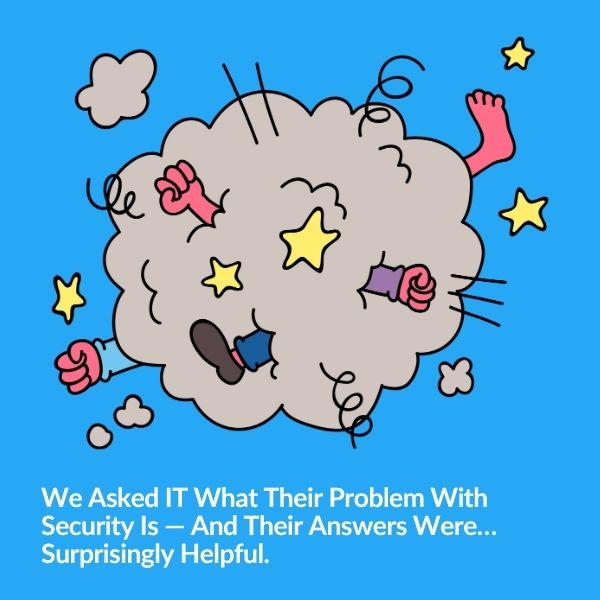
Security and IT often feel like they're speaking different languages—but they’re really solving the same problem from opposite ends. Based…
This month’s release has beginnings of features we hope to expand on in the future. We have our first iteration of one touch email notifications for cameras not providing video and configuration options so that you can make small changes to default behaviors of the dashboard.
Email notifications for cameras not providing video are now available via our Boring Mail Server or via a custom SMTP server of your choice.
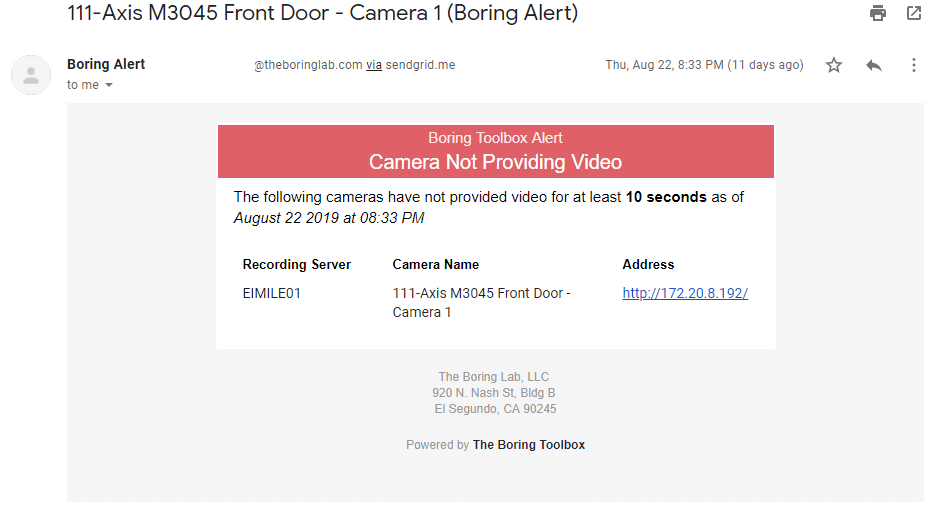
Above you can see the alert you can expect to see. You will notice that we tried to capture the pertinent information needed to at a glance take appropriate action.
Learn how to quickly enable email notifications here. On the same page you will also find the instructions on how to enable a custom SMTP server or to send the emails via gSuite/Gmail.
One current limitation is that the client needs to be open and logged-in for notifications to work. The client can only be logged in for a certain period of time before you will now be prompted to log in again by the new lock screen.
You are now able to customize the default options found on the dashboard. Here are some of the options you can update via our config file.
By adding some filtering options we are now able to glean some additional information about cameras health
Sorting by ascending will show you the top 10 to 50 cameras that are consuming the least amount of storage. This is important as it will allow Milestone XProtect administrators to quickly see cameras which are not recording but potentially should be signaling a configuration issue or potentially having a camera that is obstructed or tampered with (all black video).
If you are sorting from lowest to highest seeing hundreds of of disabled devices with 0 KB storage consumption would be quite useless and so we created a filter so that you see only enabled cameras. This will allow you to really make the interpretations of the data.
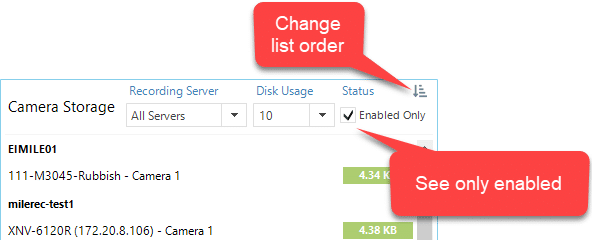
We have a couple of small but useful updates to the password manager.
You can not quickly see which cameras are synchable as well as filter out those which are not.
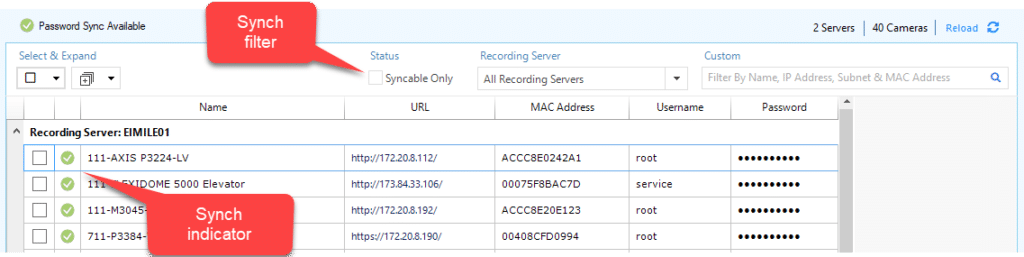
Full details can be found on release notes.

Your go-to XProtect eXPerts. We learn the technical stuff that will save you time and make it less boring.

Your go-to XProtect eXPerts. We learn the technical stuff that will save you time and make it less boring.
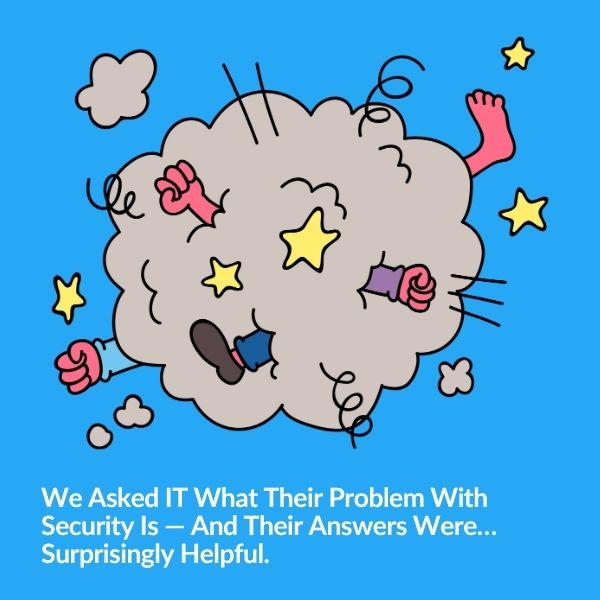
Security and IT often feel like they're speaking different languages—but they’re really solving the same problem from opposite ends. Based…

Tired of getting pinged for problems you’re already fixing? Maintenance Mode helps you suppress alerts, clean up your dashboard, and…
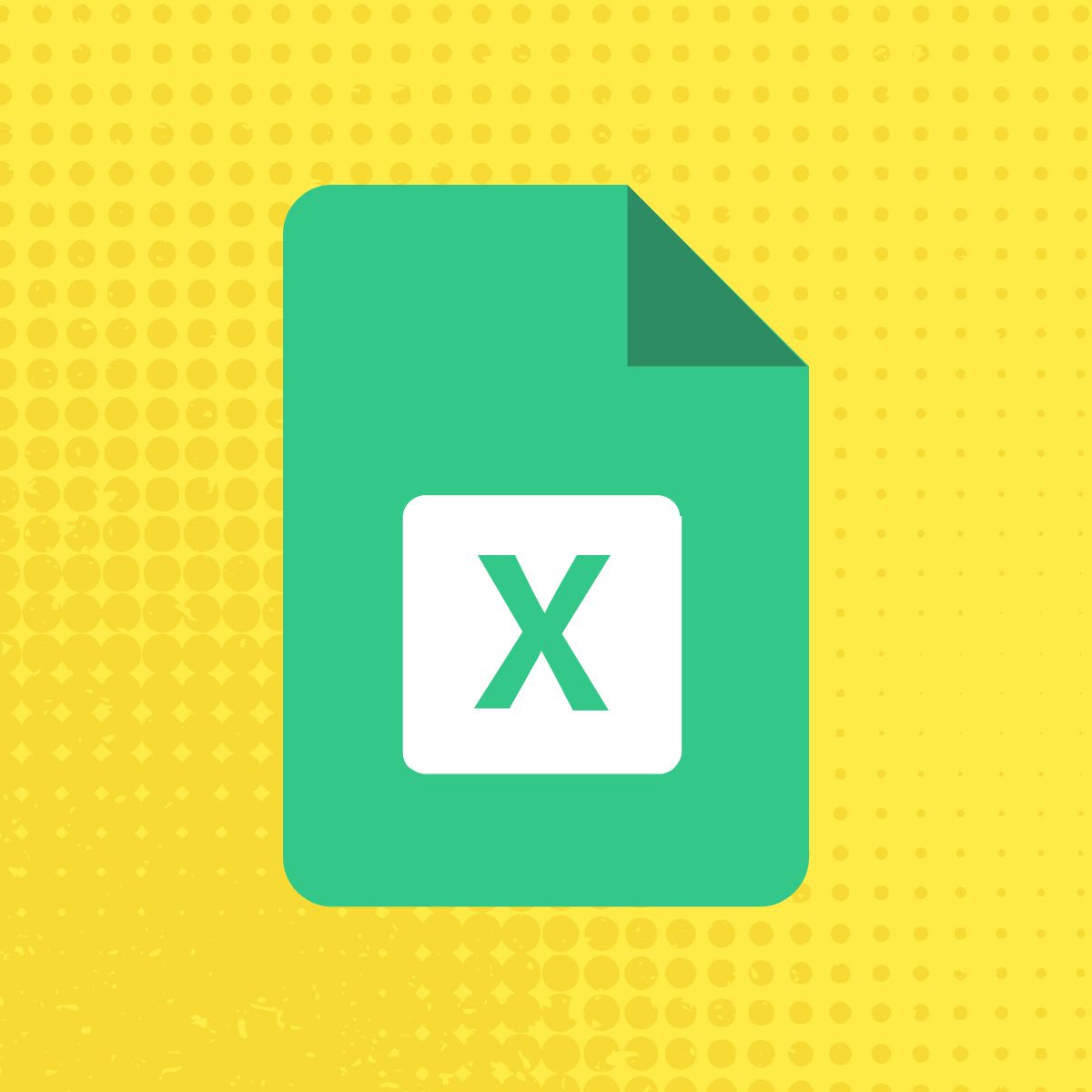
Use The Boring Toolbox scheduled reports to keep stakeholders informed—without creating extra work for yourself.
Subscribe to get a monthly dose of security & surveillance industry news and insights, Milestone VMS time-saving tricks, tips for hacking your way out of boring work sent directly to your inbox!