
We break down the essential fields every CCTV excel report needs for inventory and storage management and how to automate...
As integrators installing Milestone, we have come up with our best practices and standard workflows to maximize efficiency and success. For the most part these workflows were developed around the tools we had built into Milestone XProtect. But, what if you could now revisit your standard workflows and optimize them based on newer management tool sets available to you? We always talk about optimizing Milestone to perform better and be more efficient – let’s think about how we can do the same with our process and deployment.
Staging is an important part of the deployment process. If you are not doing this, you should. This is where you bench test all your devices to check for DOAs, update firmware, set IP addresses, NTP, close ports etc. That said, one of the most time consuming/delay inducing parts of staging is trying to get the IP address information back from the client or IT. You send the sheet and then wait and follow up. What if we prepped the cameras and left them at DHCP?
When onsite, you can finalize the configuration of the Milestone system as follows:
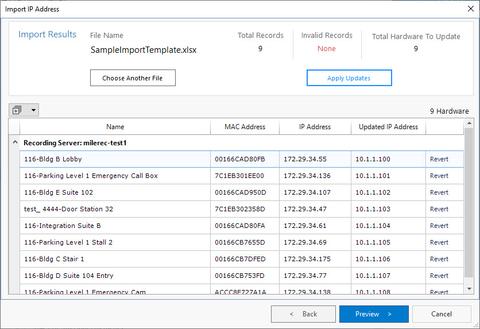
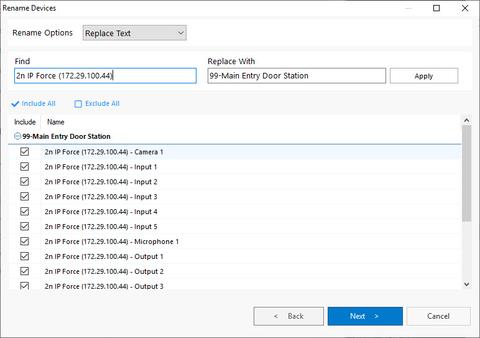
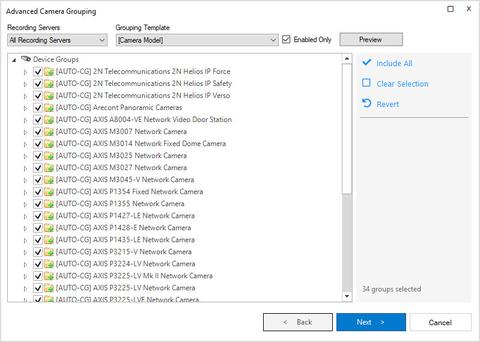
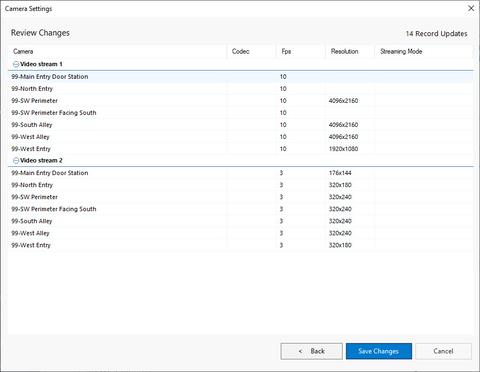
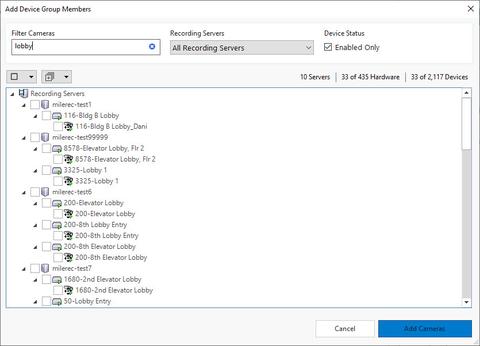
When done with the configuration, you are ready to button up the configuration:
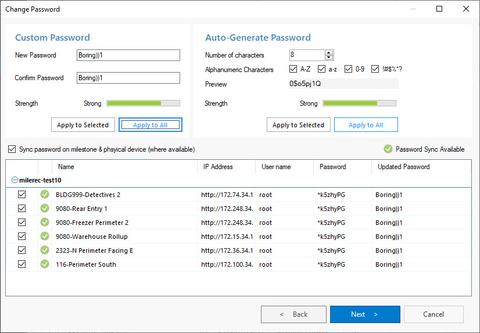
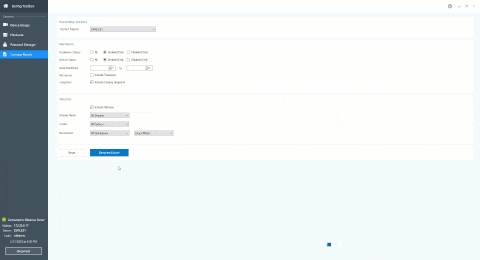
Using this workflow and the features found in the Boring Toolbox can take your existing workflow, optimize it and save your teams from redundant, repetitive tasks while saving time and money. The great thing about this workflow is that the time savings increases exponentially as the size of the system grows.
You can now rent the toolbox for 3 months, paying for itself with just one use. Reach out to us if you are interested in learning more at support@theboringlab.com.

Your go-to XProtect eXPerts. We learn the technical stuff that will save you time and make it less boring.

Your go-to XProtect eXPerts. We learn the technical stuff that will save you time and make it less boring.

We break down the essential fields every CCTV excel report needs for inventory and storage management and how to automate...

Managing over 240 cameras across a growing city isn’t easy—especially when one person is responsible for it all. See how...

This step-by-step guide shows you how to access Milestone XProtect from anywhere using Tailscale. It’s secure, simple, and way less...
Subscribe to get a monthly dose of security & surveillance industry news and insights, Milestone VMS time-saving tricks, tips for hacking your way out of boring work sent directly to your inbox!