
Managing over 240 cameras across a growing city isn’t easy—especially when one person is responsible for it all. See how...
If you’re like most Milestone XProtect admins, your camera IP addresses are statically assigned. But what if you need to change them all to DHCP?
Believe it or not, there’s a way to do this quickly and easily – without having to go through each camera one by one. In this blog post, we’ll show you how. So sit back, relax, and let us guide you through the process.
Dynamic Host Configuration Protocol (DHCP) is a protocol used by routers to distribute internal IP addresses to devices that are connected to your managed network.
When you add a new device to your Milestone VMS, you have three options:
If you chose the first option when setting up your devices, those static IP addresses will never change unless you manually change them.
AKA: If you want to move to another network, you’ll have to reconfigure all of your camera IP addresses before the shift.
But luckily, we have a way to update all of your camera IP addresses currently in your Milestone VMS in bulk using the Boring Toolbox!
If you set your cameras to DHCP with reservation, your DHCP servers will keep track of available IP addresses and add them to the devices when they are added to your network.
This way, you can move devices from one network to another without having to reconfigure them.
It saves you loads of time down the road. Plus, with the Boring Toolbox, making the switch is easy.
First, use your camera manufacturer’s managment tool, (i.e. Axis device manager) and set the cameras to DHCP. The cameras will grab new IP addresses from your DHCP server, and you will want to create a reservation for each.
You’ll then need to update each of those cameras in Milestone with the newly acquired DHCP reserved IPs, as Milestone does not support dynamic IP address changes for devices.
Here’s the easiest way we’ve found to do this: download the list of the reserved IP addresses and the associated MAC address from your DHCP server or camera manufacturer’s management tool, then upload them to Milestone via the Boring Toolbox client.
Doing this will allow you to change all of your device IP addresses in bulk vs one by one.
Here’s the step-by-step:
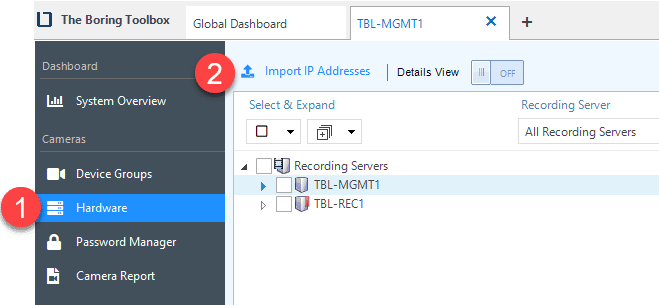
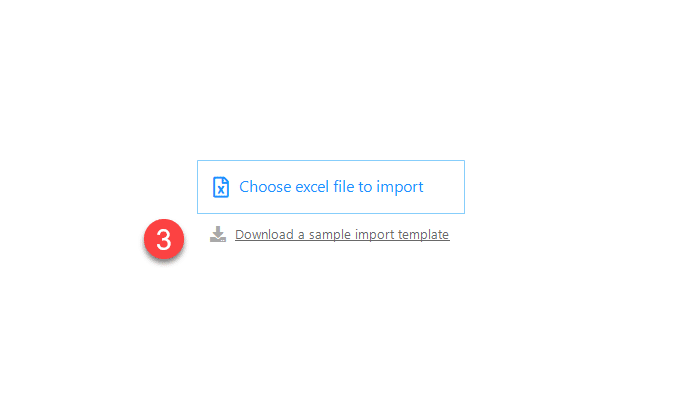
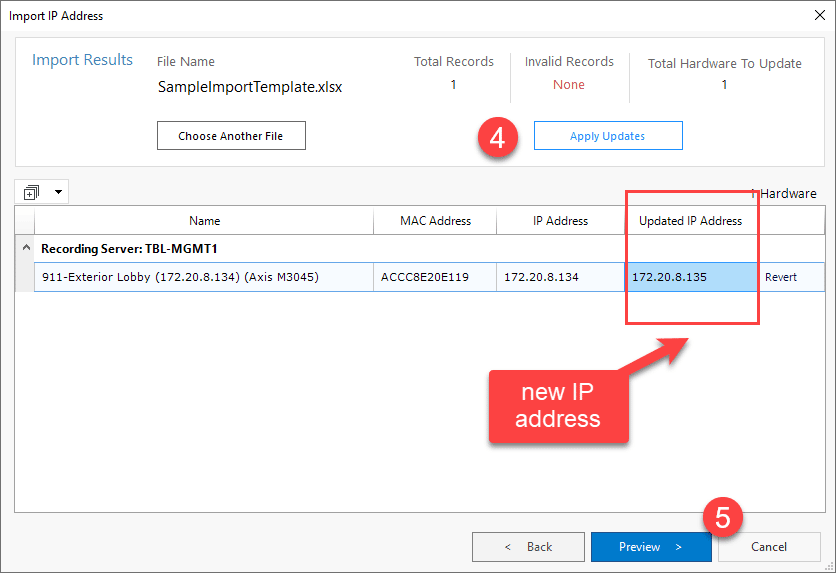
There is no UNDO button so please verify along the way that the information is correct.
Tip: I would also try this on one or two cameras first so that you can make sure you understand the process and that all is working as it should.

Your go-to XProtect eXPerts. We learn the technical stuff that will save you time and make it less boring.

Your go-to XProtect eXPerts. We learn the technical stuff that will save you time and make it less boring.
Sign up for a 30 Day Free Trial of The Boring Toolbox and start using our time-saving features today.
Sign up for our [NOT so] Boring Newsletter to get a monthly dose of XProtect tips, security trends, and a touch of humor delivered directly to your inbox.

Managing over 240 cameras across a growing city isn’t easy—especially when one person is responsible for it all. See how...

This step-by-step guide shows you how to access Milestone XProtect from anywhere using Tailscale. It’s secure, simple, and way less...
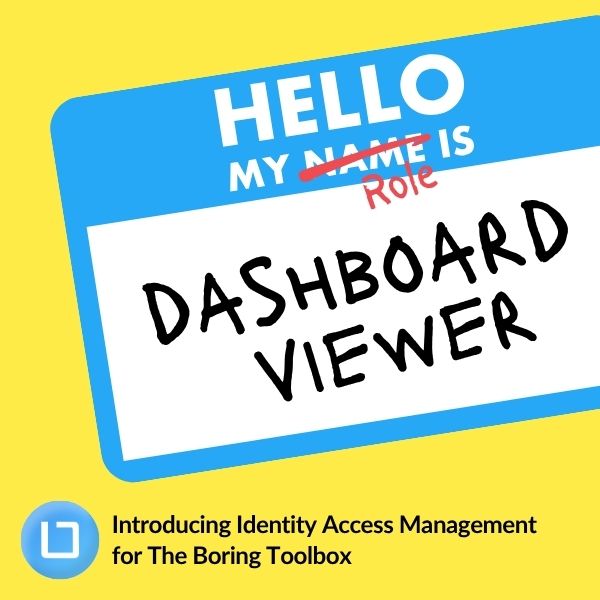
Our new Identity and Access Management (IAM) platform makes it easy to manage what your users can see and do...
Subscribe to get a monthly dose of security & surveillance industry news and insights, Milestone VMS time-saving tricks, tips for hacking your way out of boring work sent directly to your inbox!