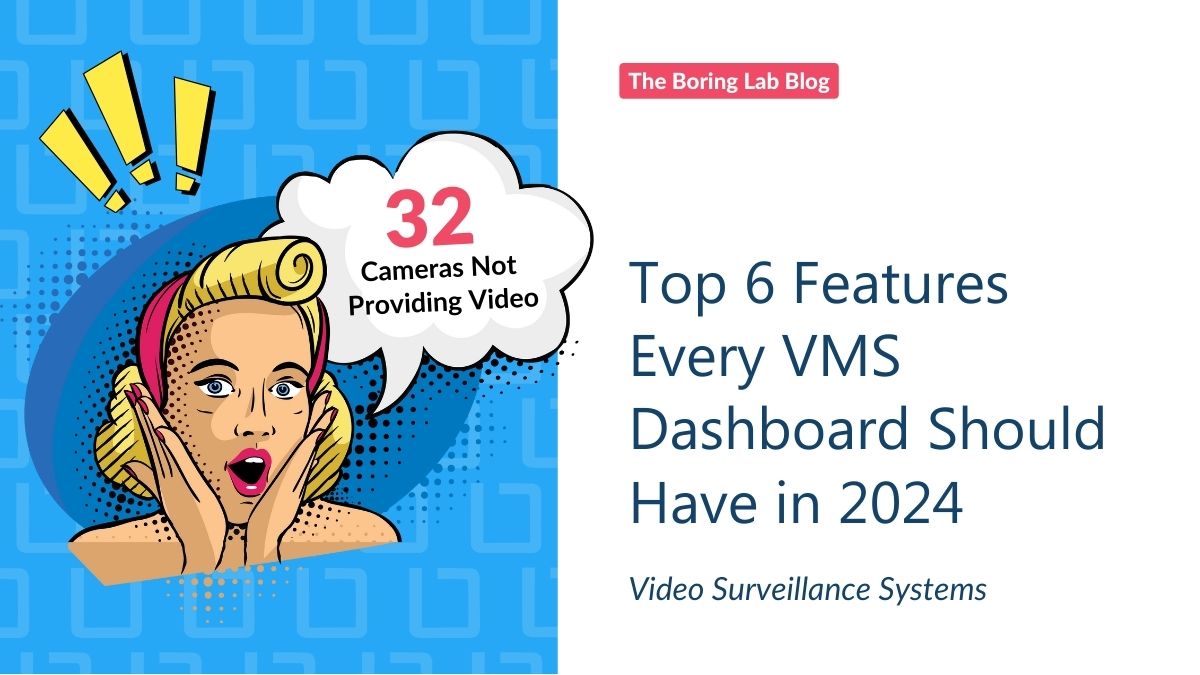
From camera and storage health monitoring to multi-site visibility, these are 6 features you should look for in a VMS…
Trying to keep your data safe, organized, and accessible can feel like you’re the last Jedi battling against a thousand Imperial ships soaring through the never ending Intergalactic sky.
Okay, maybe it’s not exactly like that… But regardless, we’ve collected 4 of the best lesser-known tips and tricks for Jedi XProtect Masters to level up their VMS.
You’ll learn how to:
After all…
“In a dark place we find ourselves and a little more knowledge lights our way.” —Yoda, Star Wars Episode III: Revenge Of The Sith
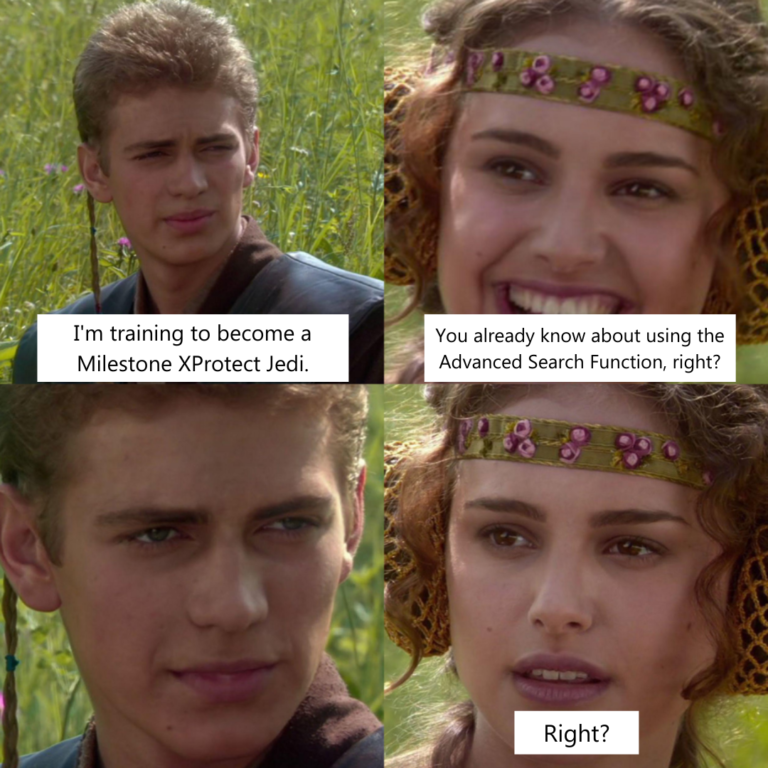
It’s a Jedi master’s way to protect your system data (or use of the Force).
The XProtect Video Evidence Lock stops recorded video from being deleted prematurely, for example during an investigation. It provides operators with an extra level of security, knowing that the evidence they need will still be available when they need it.
It’s as easy as 1, 2, 3:
Even some of the most proficient XProtect Jedis out there are sleeping on this feature: Independent Playback.
This feature allows instant playback of recorded video while watching live videos simultaneously, which can be helpful when you need to monitor several areas at once, especially during an incident.
The “Independent Playback” icon can be found in the taskbar for a specific camera.
One must never lose control of the Force in XProtect. So create searchable bookmarks for your footage.
A bookmark in XProtect is an easy way to save small video clips for later analysis. When an operator bookmarks an incident, in either live or recorded video, the VMS assigns it and the user who created it an ID. Each bookmark records a few seconds before and after the incident, ensuring that nothing is missed.
To create a custom bookmark, follow these simple steps:
Bookmarking videos allows for the ability to add notes or instructions on the fly for later investigations.
t’s like the CTRL + F to find any footage across the entire galaxy…
Search for cameras using specific keywords.
Just follow these steps:
In this article, we discussed 4 simple ways you can make the most out of your Milestone VMS and become a true XProtect Jedi. On top of streamlining your workflow and keeping your business protected, hopefully these tips will save you enough time to rewatch all 9 movies in the Skywalker Saga.

Your go-to XProtect eXPerts. We learn the technical stuff that will save you time and make it less boring.

Your go-to XProtect eXPerts. We learn the technical stuff that will save you time and make it less boring.
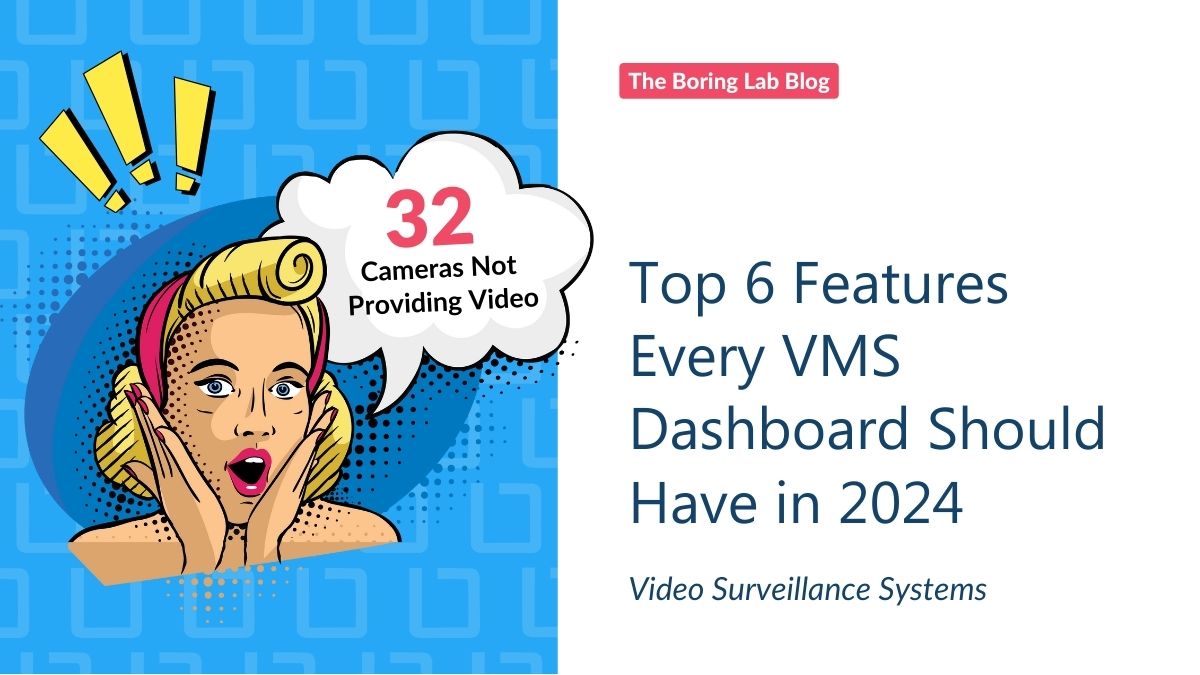
From camera and storage health monitoring to multi-site visibility, these are 6 features you should look for in a VMS…
In this short video tutorial, you will learn how to use a Powershell script to update multiple device drivers at…

Discover 3 lesser-known features of The Boring Toolbox that can significantly improve daily operations managing Milestone XProtect.
Subscribe to get a monthly dose of security & surveillance industry news and insights, Milestone VMS time-saving tricks, tips for hacking your way out of boring work sent directly to your inbox!