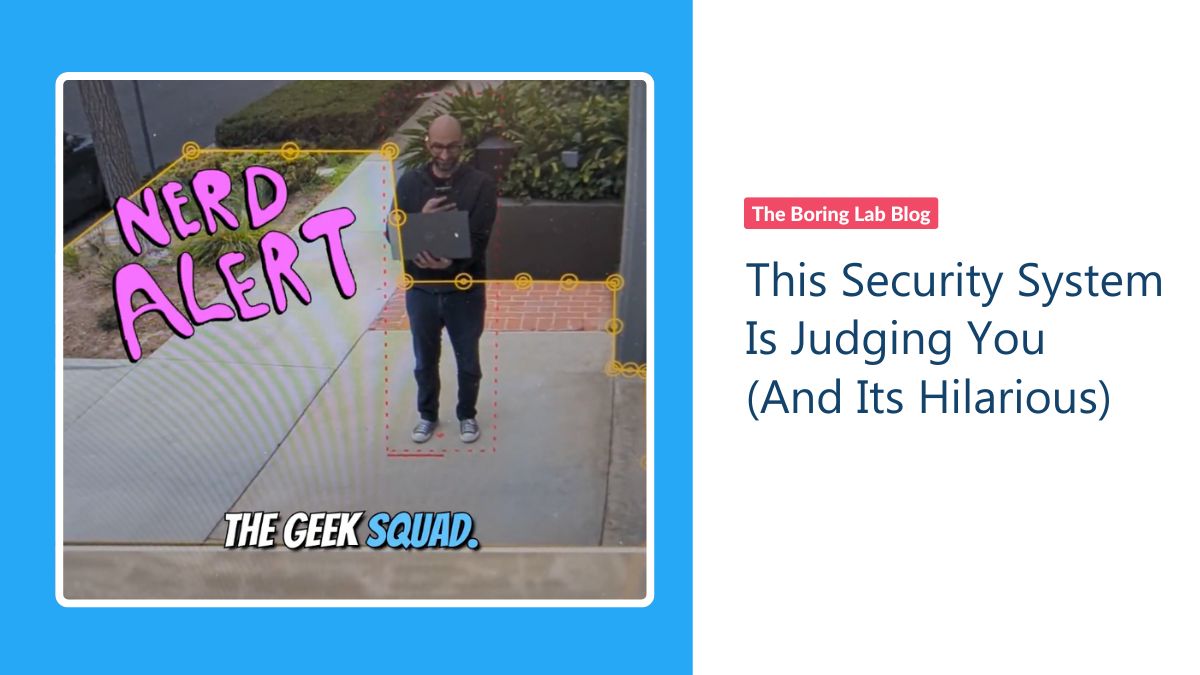
What do you get when you combine AI, a security camera, and a savage sense of humor? RoastGuard. What started…
If you’re like most Milestone admins, you are always on the lookout for new add-ons to improve your video security system. Here are 4 add-ons that will save you time and make your life easier when managing Milestone XProtect.
In this post, we will discuss our top favorite Milestone XProtect add-ons and integrations that are sure to make your job easier and more efficient while keeping the company’s security intact.
Quit spending hours searching through countless recordings for the needle in your video haystack. With XProtect Rapid REVIEW, you can speed up your investigations by quickly finding what you’re looking for.
This XProtect add-on reviews hours of video in minutes with VIDEO SYNOPSIS®. Robust multi-camera search capabilities allow VMS operators to pinpoint objects of interest quickly and effectively, with support of 29 classes and attributes, face recognition, appearance similarity, color, size, speed, path, direction, and dwell time.
With collaborative case management, you can also organize all the video assets relevant to your investigation with ease. Not to mention, power visualization layers allow your system to identify and visualize activity level, dwell time, and common paths and background changes, so you won’t miss any important details when you need them.
As a security operator, you’re the eyes and ears of your organization. And when an incident occurs, you’re expected to swoop in with the relevant video evidence as soon as possible. But that’s not always an easy task – especially when you have an installation with many cameras each with days of recordings to review.
Stop manually going through hours of footage in high-stress situations and let Rapid REVIEW feel the pressure instead. This forensic analysis add-on is seamlessly integrated in XProtect, so you can pinpoint people and objects of interest to immediately turn information into evidence and action.
Let’s get down to the technical talk! Here are the installation prerequisites for Rapid REVIEW as defined by Milestone:
Learn more about installing XProtect Rapid REVIEW in the installation guide.
XProtect Smart Wall is an advanced video wall solution that gives a supreme situational overview of large surveillance centers. The add-on is included with XProtect Corporate allowing system admins to define the monitors on a video wall, customize content and size layout, and specify what cameras are being displayed.
The customizable layouts and visualizations within Smart Wall give operators in control rooms more effective management and response coordination in times of stress.
Take a look at this 8-minute demo to see the capabilities of Smart Wall.
XProtect Smart Wall is basically about two things: viewing Smart Wall content and displaying that content on video walls.
To make your management and control of operations super easy, just open a Smart Wall view in the desired display and then push cameras or other content types to that video wall to share it with other operators using the same wall or your operations center.
Check out this use case from the Milestone Smart Wall usage page:
“Suppose you have a view containing the Smart Wall control and the Alarm List. An alarm goes off, and immediately you drag the alarm from the list onto any item within Monitor 1. Operators who are looking at the video wall will now see the alarm on Monitor 1.”
Note: User rights may prevent cameras from displaying video on your video wall
If you’ve ever had to screen record something on your Windows computer for audits, tutorials for staff, or fraud investigations, the XProtect Screen Recording add-on is going to be your new BFF.
This super-sly integration allows your Milestone XProtect VMS to discreetly capture screen recordings of any Windows PC or point-of-sale (POS) terminal running Windows with a simple installation. Your screen recordings are then organized and archived as regular video data, available in both live and playback modes.
You can install XProtect Screen Recorder on one or more Windows computers where you want to record desktop contents, and the camera driver is included in XProtect Device Pack 6.0 and later versions.
This specific add-on is useful in multiple industries. Whether you’re in retail, banking, or gaming, verifying transactions and maintaining accounts of fraudulent activity becomes a piece of cake.
Once the add-on is installed on a Windows computer, XProtect Screen Recorder is controlled from the startup menu within that computer. This means that XProtect Screen Recorder automatically starts up and shuts down every time a user logs into or out of the computer.
NOTE: You can continue recording with the XProtect Screen Recorder when you switch to a new user using Windows’ Fast User Switching feature, but any other switching or logging in or out will result in the feature being disabled.
XProtect Screen Recorder works with all XProtect products on the following Windows platforms in both 32- and 64-bit versions:
Gone are the days where you operated your VMS separately from your access control system. With XProtect Access, you and your customers can reap the benefits of combining video with access control on one single interface.
No matter your installation size, this add-on seamlessly integrates with your Milestone XProtect VMS system.
With XProtect Access, you can:
There are too many totally awesome benefits of integrating XProtect Access in your VMS.
Check out everything you get as an operator:
Here are the necessary requirements from Milestone to get started with XProtect Access:
“Apart from a XProtect Access base license, you need a vendor-specific integration plug-in installed on the event server before you can start an integration (see Configure an integrated access control system).”
Watch this tutorial to learn how to enable XProtect Access in your Milestone VMS.
As a Milestone VMS admin, your duties in XProtect can be all over the map. From managing access points, to running audits, to reviewing hours of video to target incidents, your time and energy to stay on top of your business’ security is a precious resource.
So why not make your life as easy as it can be?
These Milestone VMS add-ons are sure to take the hassle out of your daily tasks so that you can devote your attention to only the most important things.
Let us know if you’ve tried any of these integrations yourself and how they made your life easier!

Your go-to XProtect eXPerts. We learn the technical stuff that will save you time and make it less boring.

Your go-to XProtect eXPerts. We learn the technical stuff that will save you time and make it less boring.
Sign up for a 30 Day Free Trial of The Boring Toolbox and start using our time-saving features today.
Sign up for our [NOT so] Boring Newsletter to get a monthly dose of XProtect tips, security trends, and a touch of humor delivered directly to your inbox.
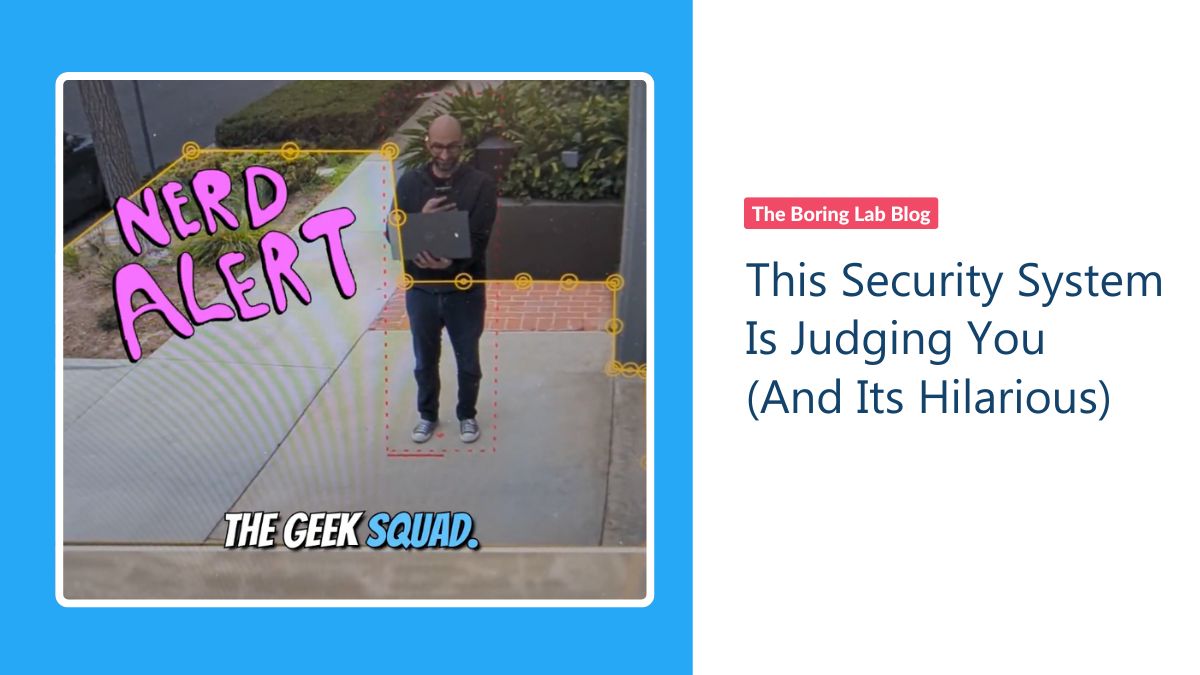
What do you get when you combine AI, a security camera, and a savage sense of humor? RoastGuard. What started…
Want to trigger a strobe light when your Axis camera detects motion? This guide shows you how to integrate MQTT…
You don't have to worry about The Boring Toolbox breaking when you upgrade to the latest version of Milestone XProtect.
Subscribe to get a monthly dose of security & surveillance industry news and insights, Milestone VMS time-saving tricks, tips for hacking your way out of boring work sent directly to your inbox!