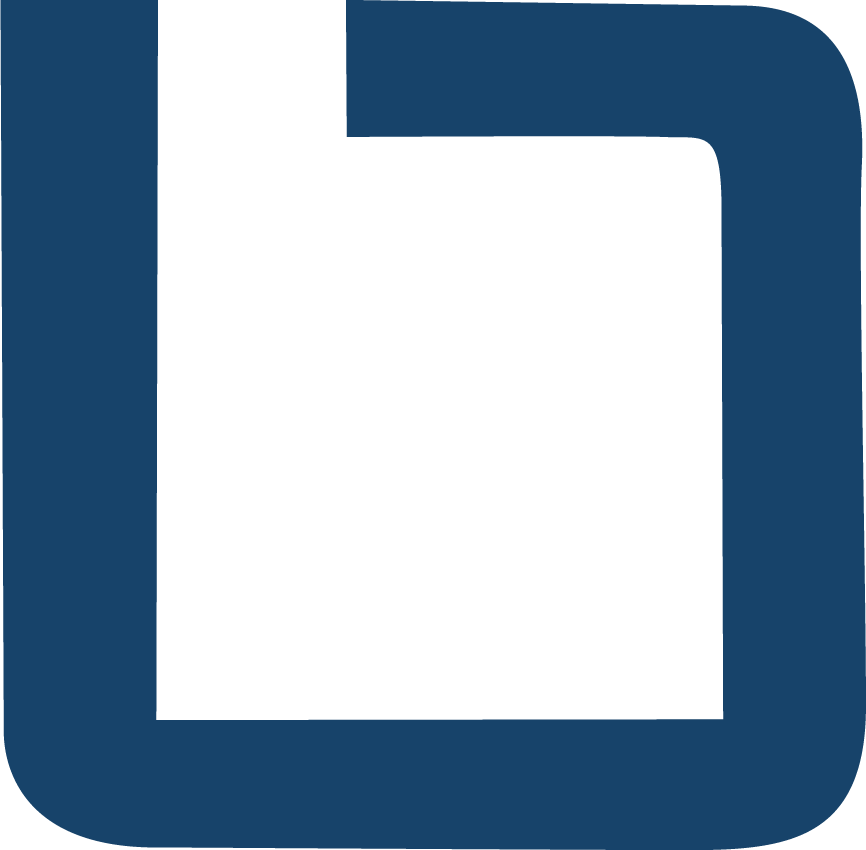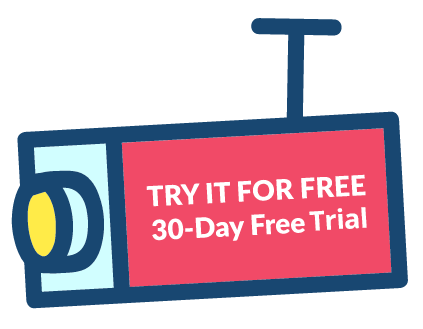July Release: Filters, Filters, Filters
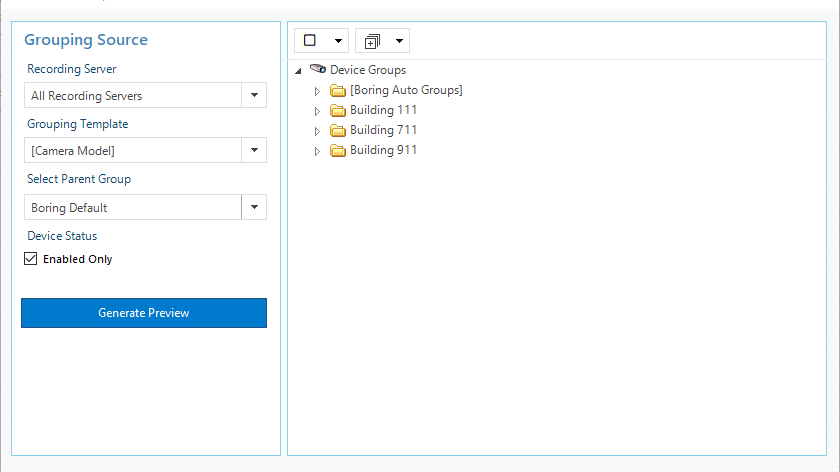
This month we are releasing some long awaited features to enhance Milestone XProtect management. Check them out below. Filtering & Drill down There are points in time when you need to drill down to specific devices or storage in order to more easily make sweeping changes or maintenance. To answer this need we have added new filters (drill-down) options to all parts of the Toolbox. Dashboards: Camera Storage Tile In the last release the camera storage tile would show the top storage consuming cameras for the system as a whole but if you have a large system with a lot of different recording servers that might not provide you all the information you need to maintain a healthy and efficient storage environment. That is why you can now filter and drill down in to the top 10 to top 50 most storage consuming cameras PER recording server. You can find this filter in the drop down right next to the top X filter for the tile. Dashboards: Storage Health Tile The storage health tile is perfect for finding servers that are running low on disk capacity but we received feedback that sometimes archives are going to be close to full most of the time and it is really the live disk that is critical. Why is the live disk critical? Well, it is because a live disk that is filling up typically is a sign of a problem with your archiving function. So, we added a drop-down filter to allow you to apply the storage threshold to either the live, the archive storage or both (default). Hardware: Filtering Ever been asked to make sure all microphones are disabled across the fleet in order to comply with state laws? Did you have that feeling in your gut of despair just thinking about going through hundreds or thousands of devices one by one? Well we have listened to you and implemented filters in the hardware section in order to quickly drill down and find the hardware you need to change. Below is a image showing you all three filters plus search working in conjunction to provide a list of only enabled cameras, on a specific recording server with location ID 1604 in the name. Hardware: Recording Server Filter Type We have had this filter all along but now it can be used in conjunction with other filters + search instead of independently. Chose to filter your list of devices by a selected recording server Hardware: Device Filter Type Filter by All Devices: This is the default and will show all devices under the hardware Cameras: Will show only camera devices under the hardware Audio Input: Will show only microphones or other audio inputs under the hardware Audio Output: Will show only speakers or other audio outputs under the hardware Input: Will show on Inputs under the hardware Metadata: Will show only meta data under the hardware Output: You guessed it….will show only output devices under the hardware Hardware: Device Status Filter Type Filter by Any Device Status: This is the default and will show devices with any status Enabled: This will show only devices that are enabled Disabled: This will show only devices that are disabled Providing Video: This is pulling from live monitoring on the dashboard and shows only those cameras that are providing video in Milestone Not Providing Video: This is pulling from live monitoring on the dashboard and shows only those cameras that are NOT providing video in Milestone Auto-Groups Revamped We have revamped auto-groups from scratch with a new UI and the ability to create auto-groups inside already existing groups. Here is what it looks like with auto-groups embedded in a high level device group Additional Details Added some additional details in the form of a list of clickable device groups.