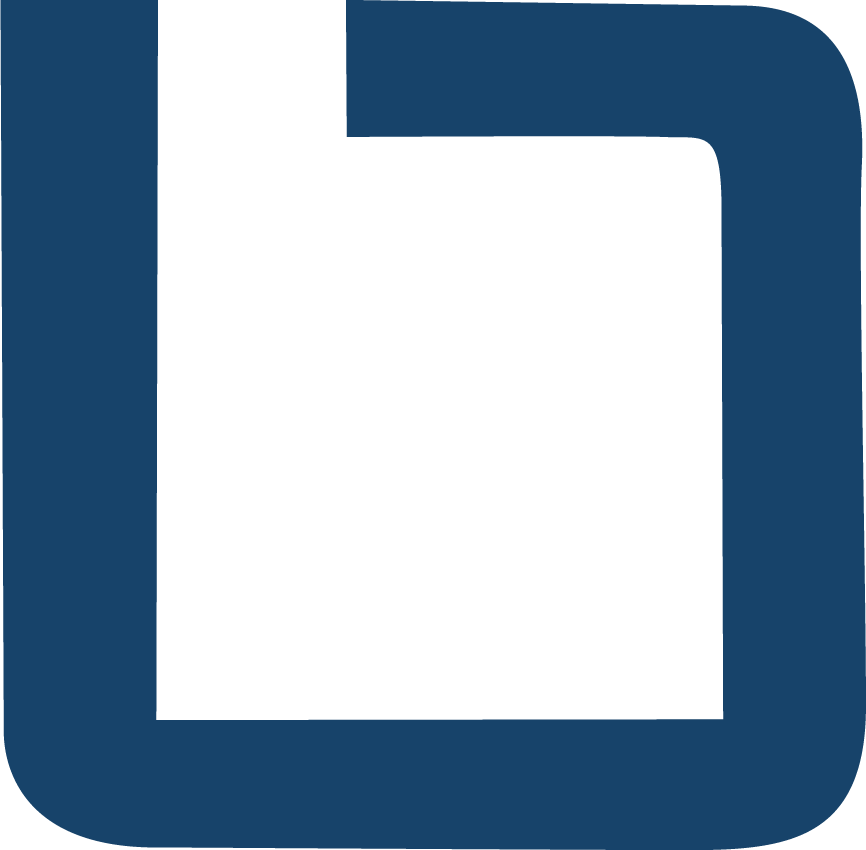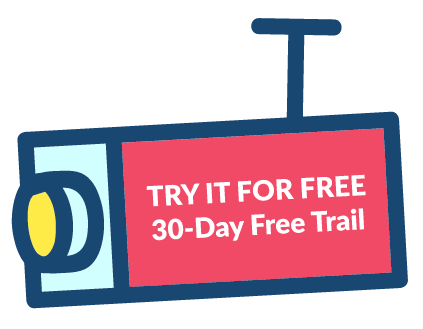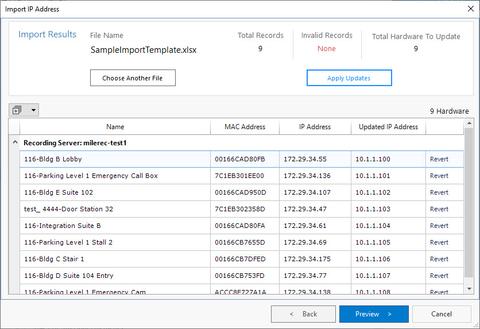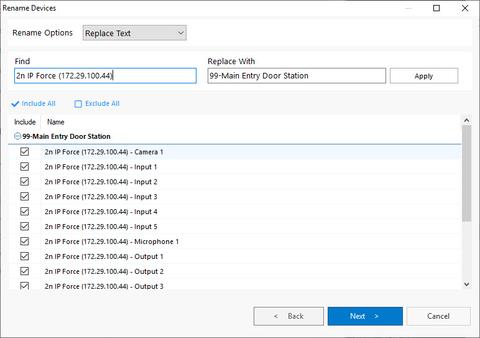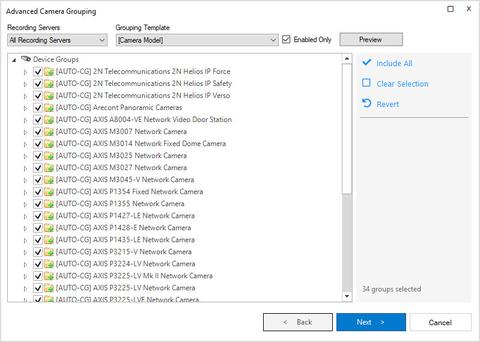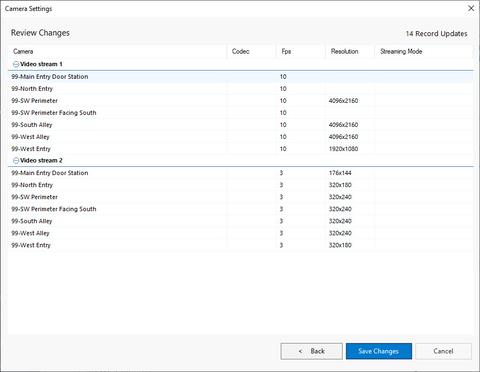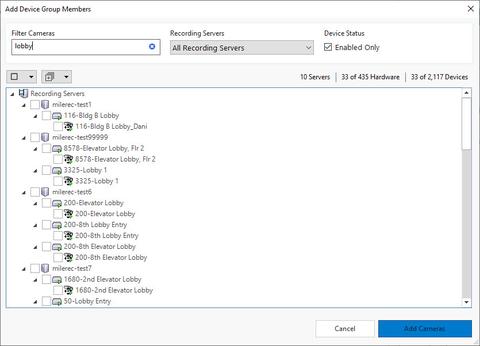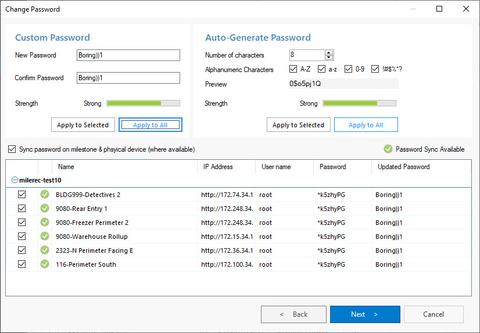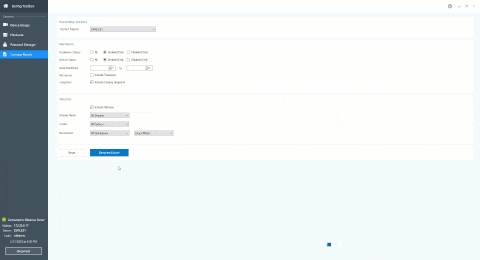Getting Started with The Boring Toolbox #3: Learn about the various health monitoring insights and features you will find on…
Close
Close
Close
Close